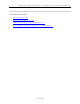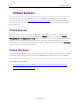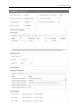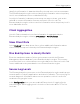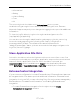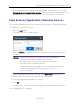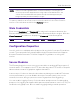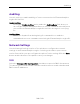User's Guide
Table Of Contents
- ExtremeAnalytics® User GuideVersion 8.4
- Legal Notices
- Trademarks
- Contact
- Extreme Networks® Software License Agreement
- Table of Contents
- ExtremeAnalytics™ Help
- ExtremeAnalytics Licensing
- Configuring Enhanced Netflow for Extreme Analytics and Extreme Wireless Contr...
- How to Deploy ExtremeAnalytics in an MSP or MSSP Environment
- ExtremeAnalytics Tab Overview
- ExtremeAnalytics Dashboard Overview
- ExtremeAnalytics Insights Dashboard
- ExtremeAnalytics Tracked Applications Dashboard
- ExtremeAnalytics Browser Overview
- ExtremeAnalytics Application Flows
- ExtremeAnalytics Fingerprints Overview
- ExtremeAnalytics Custom Fingerprints
- Delete Custom Fingerprints
- Custom Fingerprint Examples
- Create Custom Fingerprints Based on Flow
- Create Custom Fingerprints Based on Destination Address
- Create Custom Fingerprints Based on Application or Application Group
- ExtremeAnalytics Packet Captures
- ExtremeAnalytics Configuration Overview
- Virtual Sensors
- ExtremeAnalytics Engine Advanced Configuration
- Flow Collection Type
- Collection Privacy Levels
- Client Aggregation
- Slow Client Data
- Max End-Systems in Hourly Details
- Sensor Log Levels
- Store Application Site Data
- ExtremeControl Integration
- Flow Sources/Application Telemetry Sources
- Web Credentials
- Configuration Properties
- Sensor Modules
- Auditing
- Network Settings
- ExtremeAnalytics Reports
- ExtremeAnalytics Report Descriptions
- Report Descriptions
- Analytics Events
- Bandwidth for a Client Over Time
- Interface Top Applications Treemap
- Sites Using the Most Bandwidth
- Most Popular Applications
- Most Used Applications for a Client
- Most Used Applications for a User Name
- Network Activity by Site
- Network Activity by Client
- Network Activity by Application
- Slowest Applications by Site
- Top Applications Group Radar
- Top Applications Radar
- Top Applications TreeMap
- Top Applications for Interface
- Top Applications for Server
- Top Clients by Interface
- Top Interfaces by Application
- Top N Applications
- Top N Clients
- Top N Servers
- Report Descriptions
- Add and Modify Fingerprints
- Add Fingerprints
- Enable or Disable Fingerprints
- Modify Fingerprints
- Update Fingerprints
- Custom Fingerprint Examples
- How to Deploy ExtremeAnalytics in an MSP or MSSP Environment
- ExtremeAnalytics Virtual Sensor Configuration in Extreme Management Center
- Stream Flow Data from ExtremeAnalytics into Splunk
- Stream Flow Data from ExtremeAnalytics into Elastic Stack
Web Credentials
139 of 218
NOTE: Packets routed through GREtunnels on an ExtremeAnalytics virtual engine are
incorrectly reported as dropped in the ifconfig output on the GREinterface. This
scenario was tested and while these packets are reported as dropped, they are
being inspected by the ExtremeAnalytics engine.
To remove a device as a flow source, select the device in the Flow Sources
section of the window and click the Remove button.
Web Credentials
Enter a new Username and Password for web service requests between the
Extreme Management Center server and the ExtremeAnalytics engine. Click the
Show Password checkbox to display the Password field unencrypted.
NOTE: By default, the Username and Password are admin and Extreme@pp, respectively.
Configuration Properties
Use this section to add properties that provide a solution for a specific problem
or task. These properties are supplied directly by Extreme Networks Support.
Contact Extreme Networks Technical Support for guidance on using this
section.
Sensor Modules
The ExtremeAnalytics sensor uses sensor modules to analyze different types of
network traffic. For example, the HTTP decoder decodes HTTP traffic to acquire
data needed to match fingerprints against that traffic.
In most cases, it is best to leave the decoders and detectors enabled. For better
sensor performance, you can disable decoders for traffic rarely seen on the
network; however, doing so prevents some fingerprints from triggering.
You can enable logging for any of the decoders and detectors for debugging
purposes. As logging can impact disk space and performance, turn it on only for
troubleshooting purposes. Do not enable logging during normal operation.