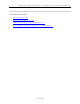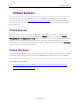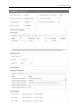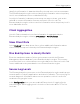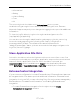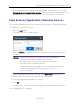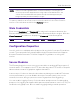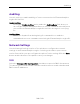User's Guide
Table Of Contents
- ExtremeAnalytics® User GuideVersion 8.4
- Legal Notices
- Trademarks
- Contact
- Extreme Networks® Software License Agreement
- Table of Contents
- ExtremeAnalytics™ Help
- ExtremeAnalytics Licensing
- Configuring Enhanced Netflow for Extreme Analytics and Extreme Wireless Contr...
- How to Deploy ExtremeAnalytics in an MSP or MSSP Environment
- ExtremeAnalytics Tab Overview
- ExtremeAnalytics Dashboard Overview
- ExtremeAnalytics Insights Dashboard
- ExtremeAnalytics Tracked Applications Dashboard
- ExtremeAnalytics Browser Overview
- ExtremeAnalytics Application Flows
- ExtremeAnalytics Fingerprints Overview
- ExtremeAnalytics Custom Fingerprints
- Delete Custom Fingerprints
- Custom Fingerprint Examples
- Create Custom Fingerprints Based on Flow
- Create Custom Fingerprints Based on Destination Address
- Create Custom Fingerprints Based on Application or Application Group
- ExtremeAnalytics Packet Captures
- ExtremeAnalytics Configuration Overview
- Virtual Sensors
- ExtremeAnalytics Engine Advanced Configuration
- Flow Collection Type
- Collection Privacy Levels
- Client Aggregation
- Slow Client Data
- Max End-Systems in Hourly Details
- Sensor Log Levels
- Store Application Site Data
- ExtremeControl Integration
- Flow Sources/Application Telemetry Sources
- Web Credentials
- Configuration Properties
- Sensor Modules
- Auditing
- Network Settings
- ExtremeAnalytics Reports
- ExtremeAnalytics Report Descriptions
- Report Descriptions
- Analytics Events
- Bandwidth for a Client Over Time
- Interface Top Applications Treemap
- Sites Using the Most Bandwidth
- Most Popular Applications
- Most Used Applications for a Client
- Most Used Applications for a User Name
- Network Activity by Site
- Network Activity by Client
- Network Activity by Application
- Slowest Applications by Site
- Top Applications Group Radar
- Top Applications Radar
- Top Applications TreeMap
- Top Applications for Interface
- Top Applications for Server
- Top Clients by Interface
- Top Interfaces by Application
- Top N Applications
- Top N Clients
- Top N Servers
- Report Descriptions
- Add and Modify Fingerprints
- Add Fingerprints
- Enable or Disable Fingerprints
- Modify Fingerprints
- Update Fingerprints
- Custom Fingerprint Examples
- How to Deploy ExtremeAnalytics in an MSP or MSSP Environment
- ExtremeAnalytics Virtual Sensor Configuration in Extreme Management Center
- Stream Flow Data from ExtremeAnalytics into Splunk
- Stream Flow Data from ExtremeAnalytics into Elastic Stack
Flow Sources/Application Telemetry Sources
138 of 218
l If your ExtremeControl engines are using Communication Channels, select the
ExtremeControl Communication Channel option and enter the channel name. The
ExtremeAnalytics engine is only able to access end-systems in its channel.
Flow Sources/Application Telemetry Sources
This section displays the devices set up as flow sources in ExtremeAnalytics.
To add a device as a flow source:
1. Click the Add button.
The Add Flow Source window opens.
2. Click the Ellipsis icon and select a device from the Select Flow Source Device
window.
NOTES: When selecting a controller, only Wireless Controllers that support
ExtremeAnalytics and have available L2 ports are listed.
Selecting a Wireless Controller set up as part of a controller pair
automatically selects the paired Controller.
To use an ExtremeSwitching X440-G2 switch as an Application Telemetry
source for ExtremeAnalytics, install firmware version 22.4.1.4-
patch2-5 or higher..
3. Select an available L2 port for mirroring in the Mirror Port drop-down list.
4. Select a mirror port for the Paired Controller, if necessary.
5. Select the appropriate WLANs, if necessary.
6. Click OK.
7. Verify the L2 ports selected for mirroring are monitored by ExtremeAnalytics.
The configuration is complete.