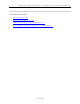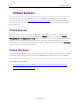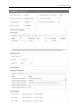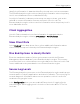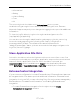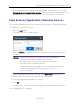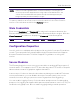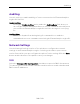User's Guide
Table Of Contents
- ExtremeAnalytics® User GuideVersion 8.4
- Legal Notices
- Trademarks
- Contact
- Extreme Networks® Software License Agreement
- Table of Contents
- ExtremeAnalytics™ Help
- ExtremeAnalytics Licensing
- Configuring Enhanced Netflow for Extreme Analytics and Extreme Wireless Contr...
- How to Deploy ExtremeAnalytics in an MSP or MSSP Environment
- ExtremeAnalytics Tab Overview
- ExtremeAnalytics Dashboard Overview
- ExtremeAnalytics Insights Dashboard
- ExtremeAnalytics Tracked Applications Dashboard
- ExtremeAnalytics Browser Overview
- ExtremeAnalytics Application Flows
- ExtremeAnalytics Fingerprints Overview
- ExtremeAnalytics Custom Fingerprints
- Delete Custom Fingerprints
- Custom Fingerprint Examples
- Create Custom Fingerprints Based on Flow
- Create Custom Fingerprints Based on Destination Address
- Create Custom Fingerprints Based on Application or Application Group
- ExtremeAnalytics Packet Captures
- ExtremeAnalytics Configuration Overview
- Virtual Sensors
- ExtremeAnalytics Engine Advanced Configuration
- Flow Collection Type
- Collection Privacy Levels
- Client Aggregation
- Slow Client Data
- Max End-Systems in Hourly Details
- Sensor Log Levels
- Store Application Site Data
- ExtremeControl Integration
- Flow Sources/Application Telemetry Sources
- Web Credentials
- Configuration Properties
- Sensor Modules
- Auditing
- Network Settings
- ExtremeAnalytics Reports
- ExtremeAnalytics Report Descriptions
- Report Descriptions
- Analytics Events
- Bandwidth for a Client Over Time
- Interface Top Applications Treemap
- Sites Using the Most Bandwidth
- Most Popular Applications
- Most Used Applications for a Client
- Most Used Applications for a User Name
- Network Activity by Site
- Network Activity by Client
- Network Activity by Application
- Slowest Applications by Site
- Top Applications Group Radar
- Top Applications Radar
- Top Applications TreeMap
- Top Applications for Interface
- Top Applications for Server
- Top Clients by Interface
- Top Interfaces by Application
- Top N Applications
- Top N Clients
- Top N Servers
- Report Descriptions
- Add and Modify Fingerprints
- Add Fingerprints
- Enable or Disable Fingerprints
- Modify Fingerprints
- Update Fingerprints
- Custom Fingerprint Examples
- How to Deploy ExtremeAnalytics in an MSP or MSSP Environment
- ExtremeAnalytics Virtual Sensor Configuration in Extreme Management Center
- Stream Flow Data from ExtremeAnalytics into Splunk
- Stream Flow Data from ExtremeAnalytics into Elastic Stack
Store Application Site Data
137 of 218
l Informational
l Debug
l Verbose Debug
l Trace
l All
The sensor log level should be set to Informational unless you are
troubleshooting an engine issue. When troubleshooting an issue, Extreme
Networks Support may ask you to change the logging level to provide additional
information.
To view the log file directly, log into the engine and navigate to the file
/opt/appid/logs/appid.log.
You can also use the engine administration web page to view the sensor log.
Access the web page using the following URL: https://<EngineIP or
hostname>:8443/Admin. The default user name and password is
"admin/Extreme@pp." Once you have accessed the web page, navigate to the
Log Files/Sensor Log page.
Store Application Site Data
Select this checkbox to allow the high-rate collector to store client count, flow
count, bytes, received bytes, sent bytes, application response time, and network
response time by application for a site. If this checkbox is selected, the
Application/Site option is available as a Target in the Applications Browser
when Data Table is Application Data - High-rate to display the information.
ExtremeControl Integration
If your network configuration includes ExtremeControl, ExtremeControl data can
be integrated with flow data to provide additional information. ExtremeControl
integration is only useful if you are collecting flows for end-systems managed by
ExtremeControl. For additional information, see Enabling ExtremeControl
Integration.
l To enable ExtremeControl Integration for the engine, select the Enable
ExtremeControl Integration checkbox.