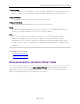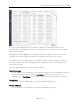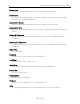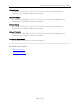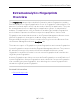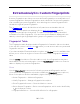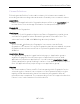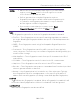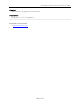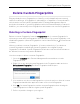User's Guide
Table Of Contents
- ExtremeAnalytics® User GuideVersion 8.4
- Legal Notices
- Trademarks
- Contact
- Extreme Networks® Software License Agreement
- Table of Contents
- ExtremeAnalytics™ Help
- ExtremeAnalytics Licensing
- Configuring Enhanced Netflow for Extreme Analytics and Extreme Wireless Contr...
- How to Deploy ExtremeAnalytics in an MSP or MSSP Environment
- ExtremeAnalytics Tab Overview
- ExtremeAnalytics Dashboard Overview
- ExtremeAnalytics Insights Dashboard
- ExtremeAnalytics Tracked Applications Dashboard
- ExtremeAnalytics Browser Overview
- ExtremeAnalytics Application Flows
- ExtremeAnalytics Fingerprints Overview
- ExtremeAnalytics Custom Fingerprints
- Delete Custom Fingerprints
- Custom Fingerprint Examples
- Create Custom Fingerprints Based on Flow
- Create Custom Fingerprints Based on Destination Address
- Create Custom Fingerprints Based on Application or Application Group
- ExtremeAnalytics Packet Captures
- ExtremeAnalytics Configuration Overview
- Virtual Sensors
- ExtremeAnalytics Engine Advanced Configuration
- Flow Collection Type
- Collection Privacy Levels
- Client Aggregation
- Slow Client Data
- Max End-Systems in Hourly Details
- Sensor Log Levels
- Store Application Site Data
- ExtremeControl Integration
- Flow Sources/Application Telemetry Sources
- Web Credentials
- Configuration Properties
- Sensor Modules
- Auditing
- Network Settings
- ExtremeAnalytics Reports
- ExtremeAnalytics Report Descriptions
- Report Descriptions
- Analytics Events
- Bandwidth for a Client Over Time
- Interface Top Applications Treemap
- Sites Using the Most Bandwidth
- Most Popular Applications
- Most Used Applications for a Client
- Most Used Applications for a User Name
- Network Activity by Site
- Network Activity by Client
- Network Activity by Application
- Slowest Applications by Site
- Top Applications Group Radar
- Top Applications Radar
- Top Applications TreeMap
- Top Applications for Interface
- Top Applications for Server
- Top Clients by Interface
- Top Interfaces by Application
- Top N Applications
- Top N Clients
- Top N Servers
- Report Descriptions
- Add and Modify Fingerprints
- Add Fingerprints
- Enable or Disable Fingerprints
- Modify Fingerprints
- Update Fingerprints
- Custom Fingerprint Examples
- How to Deploy ExtremeAnalytics in an MSP or MSSP Environment
- ExtremeAnalytics Virtual Sensor Configuration in Extreme Management Center
- Stream Flow Data from ExtremeAnalytics into Splunk
- Stream Flow Data from ExtremeAnalytics into Elastic Stack
Deleting a Custom Fingerprint
110 of 218
Delete Custom Fingerprints
ExtremeAnalytics uses fingerprints to identify to which application a network
traffic flow belongs. A fingerprint is a description of a pattern of network traffic
which can be used to identify an application. Extreme Management Center
provides thousands of system fingerprints with the ExtremeAnalytics feature. In
addition, you can modify these fingerprints and create new custom fingerprints.
Deleting a Custom Fingerprint
Delete a custom fingerprint from the Fingerprints tab. A custom fingerprint is
either a new user-defined fingerprint, a modification of a system fingerprint, or a
disabled fingerprint. (Custom fingerprints can be identified by a in the Custom
column.)
When you delete a custom fingerprint, it is removed entirely. If you delete a
custom fingerprint overriding a system fingerprint, the original system
fingerprint is reloaded. System fingerprints that have not been modified cannot
be deleted, however, they can be disabled.
Use these steps to delete a custom fingerprint:
1. Select the Analytics tab in Extreme Management Center and then select the
Fingerprints view
2. Right-click on the desired custom fingerprint in the Fingerprints table and select
Delete Custom Fingerprint. The Delete Fingerprint window opens.
3. You can delete only the selected fingerprint or select the option to delete all custom
fingerprints that match the application name of the selected fingerprint.
4. Click OK. If a custom fingerprint overrides a system fingerprint, then deleting the
custom fingerprint reloads the original system fingerprint.
5. Enforce to push the change to your engines.