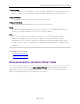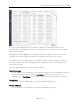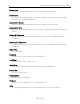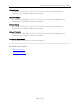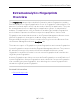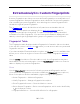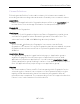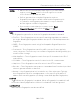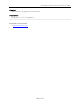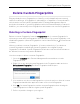User's Guide
Table Of Contents
- ExtremeAnalytics® User GuideVersion 8.4
- Legal Notices
- Trademarks
- Contact
- Extreme Networks® Software License Agreement
- Table of Contents
- ExtremeAnalytics™ Help
- ExtremeAnalytics Licensing
- Configuring Enhanced Netflow for Extreme Analytics and Extreme Wireless Contr...
- How to Deploy ExtremeAnalytics in an MSP or MSSP Environment
- ExtremeAnalytics Tab Overview
- ExtremeAnalytics Dashboard Overview
- ExtremeAnalytics Insights Dashboard
- ExtremeAnalytics Tracked Applications Dashboard
- ExtremeAnalytics Browser Overview
- ExtremeAnalytics Application Flows
- ExtremeAnalytics Fingerprints Overview
- ExtremeAnalytics Custom Fingerprints
- Delete Custom Fingerprints
- Custom Fingerprint Examples
- Create Custom Fingerprints Based on Flow
- Create Custom Fingerprints Based on Destination Address
- Create Custom Fingerprints Based on Application or Application Group
- ExtremeAnalytics Packet Captures
- ExtremeAnalytics Configuration Overview
- Virtual Sensors
- ExtremeAnalytics Engine Advanced Configuration
- Flow Collection Type
- Collection Privacy Levels
- Client Aggregation
- Slow Client Data
- Max End-Systems in Hourly Details
- Sensor Log Levels
- Store Application Site Data
- ExtremeControl Integration
- Flow Sources/Application Telemetry Sources
- Web Credentials
- Configuration Properties
- Sensor Modules
- Auditing
- Network Settings
- ExtremeAnalytics Reports
- ExtremeAnalytics Report Descriptions
- Report Descriptions
- Analytics Events
- Bandwidth for a Client Over Time
- Interface Top Applications Treemap
- Sites Using the Most Bandwidth
- Most Popular Applications
- Most Used Applications for a Client
- Most Used Applications for a User Name
- Network Activity by Site
- Network Activity by Client
- Network Activity by Application
- Slowest Applications by Site
- Top Applications Group Radar
- Top Applications Radar
- Top Applications TreeMap
- Top Applications for Interface
- Top Applications for Server
- Top Clients by Interface
- Top Interfaces by Application
- Top N Applications
- Top N Clients
- Top N Servers
- Report Descriptions
- Add and Modify Fingerprints
- Add Fingerprints
- Enable or Disable Fingerprints
- Modify Fingerprints
- Update Fingerprints
- Custom Fingerprint Examples
- How to Deploy ExtremeAnalytics in an MSP or MSSP Environment
- ExtremeAnalytics Virtual Sensor Configuration in Extreme Management Center
- Stream Flow Data from ExtremeAnalytics into Splunk
- Stream Flow Data from ExtremeAnalytics into Elastic Stack
ExtremeAnalytics Historical Flow Table
108 of 218
NOTES:
l Matches are stored and displayed per engine. If you have multiple
engines, use the
Engine menu to select an engine to use as the
source for the Hits and Matches data.
l If a flow generates hits on multiple fingerprints, and one
fingerprint has a higher confidence than another fingerprint, a hit
is counted for each fingerprint, but a match is only recorded for
the final, highest confidence fingerprint.
l If you need to reset the Matches counters, use the Reset
Fingerprint Counters option from the Menu icon ( ).
Type
The fingerprint type refers to how the fingerprint determines a match.
l FlexFire — These fingerprints execute specific matching algorithms encoded into
the engine. Disabling the fingerprint disables the specific code that implements the
fingerprint.
l PCRE — These fingerprints search using Perl Compatible Regular Expressions
(PCRE).
l Port-based — These fingerprints search for traffic on a specific port (typically,
server-only ports). These are very low-confidence fingerprints and are generally just
used for wider coverage.
l Web-App Rule — These fingerprints search for a specific hostname in the URI of
web requests.
l SSL Name — These fingerprints search for values in the SSL common name.
l Http Host — These fingerprints search for values in the HTTP hostname.
l Decoder — These fingerprints extract protocol metadata from a flow that is provided
when we generate a match on that flow.
l General — Any fingerprint that isn't included in one of the other types. Typically,
these fingerprints search for a straight pattern, or for a specific port and/or IP
address with custom fingerprints (excluding custom Web-App Rule fingerprints).
Enabled
A indicates the fingerprint is enabled. When a fingerprint is enabled, it will
be used to identify applications. When it is disabled, it will be ignored.
Last Modified
Date that the fingerprint was last modified.