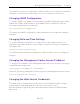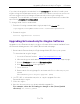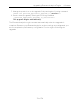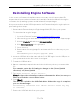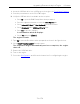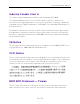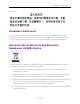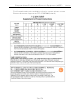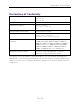Installation Guide
Table Of Contents
- Table of Contents
- About This Guide
- Engine Overview and Setup
- Configuration
- Reinstalling Engine Software
- Product Regulatory and Compliance Information
Upgrading ExtremeAnalytics Engine Software
34 of 39
8. Insert the USB flash drive into a USB port on the engine (see Front Panel Features).
9. Press the power button on the PV-A-305 engine.
10. Verify the USB flash drive is available as a boot option:
l Press F2 to open the BIOS Setup Menu when prompted.
l Press the right arrow button to select the Boot Options tab.
l Select Internal EFI Shell as Boot Option #1 in the boot menu.
l Select [Enabled] in the USB Boot Priority field.
l Press F10 to save the changes.
A confirmation window displays.
l Select Yes and press [Enter].
The engine restarts.
11. Type F6 to open the Boot Menu when prompted, as shown in the figure below.
12. Select Install <version number> from the menu.
The installation begins automatically and once complete, the engine
shuts off.
13. Remove the USB flash drive.
14. Turn on the engine.
15. Proceed to Configuration, and follow the instructions for configuring the engine.