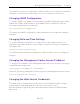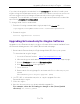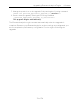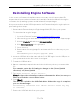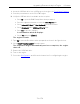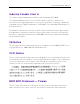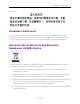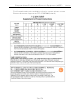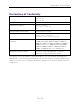Installation Guide
Table Of Contents
- Table of Contents
- About This Guide
- Engine Overview and Setup
- Configuration
- Reinstalling Engine Software
- Product Regulatory and Compliance Information
Upgrading ExtremeAnalytics Engine Software
33 of 39
Reinstalling Engine Software
In the event a software reinstall becomes necessary, use this procedure. Be
aware that this procedure reformats the hard drive and reinstalls all the engine
software, the operating system, and all related Linux packages.
Connect a monitor and a USB keyboard to the ExtremeAnalytics engine prior to
performing these steps.
1. Download the Extreme Analytics Engine Image 64bit (ZIP) file to your system.
To download an engine image:
1. Access the Extreme Portal at: https://extremeportal.force.com/.
2. After entering your email address and password, you are on the Support page.
3. Click the Products tab and select ExtremeAnalytics.
4. Click ExtremeAnalytics in the right-panel.
5. Select a version.
6. Download the following image file and extract the file to a directory on your
system:
ExtremeAnalytics Engine Upgrade (BIN)
2. Insert the USB flash drive that came with the PV-A-305 engine into the USB port on
your system and note the drive letter it is assigned.
3. Format the USB flash drive.
4. Open a command prompt window and cd to the directory where you extracted the
file.
For example, enter the following to change to the /Users/jsmith
directory: cd /Users/jsmith
5. Type make_disk.bat <drive letter>:.
Note: Because the reinstall procedure reformats the drive, be sure you
have specified the correct drive letter.
6. Press [Enter].
The files are copied to the USB flash drive. When the copy is complete
you see the message:
Successfully installed into <drive letter>: Press any key
to continue.
7. Remove the USB flash drive from your system.