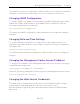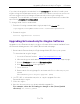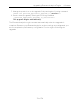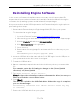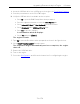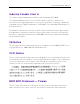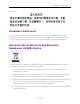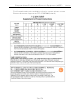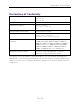Installation Guide
Table Of Contents
- Table of Contents
- About This Guide
- Engine Overview and Setup
- Configuration
- Reinstalling Engine Software
- Product Regulatory and Compliance Information
Upgrading ExtremeAnalytics Engine Software
31 of 39
If you have changed the credentials in the Analytics tab and then install a new
engine using the default password, you will not be able to monitor or enforce to
the new engine until you change the password on the engine using this
command. The credentials you enter on the engine must match the credentials
specified in Analytics > Configuration.
To change Web Service credentials:
1. Enter the following command at the login prompt in the Console tab:
/opt/appid/configWebCredentials <username><password>
2. Restart the engine:
service appidserver restart
Upgrading ExtremeAnalytics Engine Software
Upgrades to the ExtremeAnalytics engine software will be made available from
the Network Management Suite (NMS) Download web page.
1. Download the Extreme Analytics Engine Image 64bit (ZIP) file to your system.
To download an engine image:
1. Access the Extreme Portal at: https://extremeportal.force.com/.
2. After entering your email address and password, you are on the Support page.
3. Click the Products tab and select ExtremeAnalytics.
4. Click ExtremeAnalytics in the right-panel.
5. Select a version.
6. Download the following image file and extract the file to a directory on your
system:
ExtremeAnalytics Engine Upgrade (BIN)
2. Use FTP, SCP, or a shared mount point, to copy the upgrade file to the
ExtremeAnalytics engine.
3. SSH to the engine.
4. Cd to the directory where you downloaded the upgrade file.
For example, enter the following to change to the /Users/jsmith
directory: cd /Users/jsmith