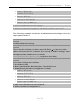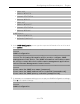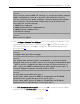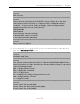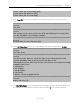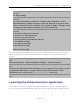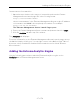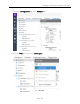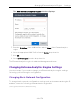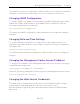Installation Guide
Table Of Contents
- Table of Contents
- About This Guide
- Engine Overview and Setup
- Configuration
- Reinstalling Engine Software
- Product Regulatory and Compliance Information
Configuring the ExtremeAnalytics Engine
23 of 39
==========================================================
======
These are the current SNMP V3 settings. To accept them and complete
SNMP configuration, enter 0 or any key other than the selection
choices. If you need to make a change, enter the appropriate number
now or run the /usr/postinstall/snmpconfig script at a later time.
0. Accept the current settings
1. SNMP User: snmpuser
2. SNMP Authentication: snmpauthcred
3. SNMP Privacy: snmpprivcred
4. Modify all settings
==========================================================
======
Enter selection [0]: 0
14. In the Configure Date and Time Settings screen, select whether you want to use an
external Network Time Protocol (NTP) server. Enter y to use NTP, and enter your
NTP server IP address(es). Enter n to configure the date and time manually and
proceed to step 15.
==========================================================
======
Configure Date And Time Settings
==========================================================
======
The engine date and time can be set manually or using an external
Network Time Protocol (NTP) server. It is strongly recommended that
NTP is used to configure the date and time to ensure accuracy of
time values for SNMP communications and logged events. Up to 5
server IP addresses may be entered if NTP is used.
==========================================================
======
Do you want to use NTP (y/n) [y]? y
Please enter a NTP Server IP Address (Required): 144.131.10.120
Would you like to add another server (y/n) [n]? y
Please enter a NTP Server IP Address (Required): 144.131.10.121
Would you like to add another server (y/n) [n]? n
15. In the NTP Servers validate selection screen, enter 0 to accept the current settings
and proceed to the Set Time Zone screen at step 17.