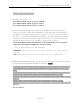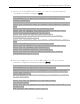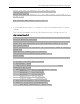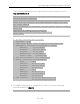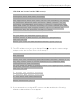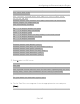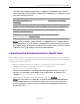Installation Guide
Table Of Contents
- Table of Contents
- Engine Deployment
- Extreme Management Center Engine Configuration
- Pre-Configuration Tasks
- Configuring the Extreme Management Center Engine
- Launching Extreme Management Center Applications
- Restoring a Database from a Windows Server to the Engine
- Changing Extreme Management Center Engine Settings
- Upgrading Extreme Management Center Engine Software
- Reinstalling Extreme Management Center Appliance Software
- ExtremeControl Engine Configuration
- ExtremeAnalytics Engine Configuration
Launching the ExtremeAnalytics Application
60 of 65
The ExtremeAnalytics application software is automatically installed.
This could take a few minutes. When the installation is complete, you’ll
see the following screen.
==========================================================
Extreme Networks - ExtremeAnalytics Appliance - Setup
Complete
==========================================================
Setup of the ExtremeAnalytics Appliance is now complete.
The appliance is now operational and ready to accept
remote connections.
Details of the installation are located in the
/var/log/install directory.
==========================================================
Note: After you have completed the configuration, it is important to
take a snapshot of your engine configuration to be used in the event
an engine image reinstall is required. For instructions on how to take a
snapshot, see your vSphere client documentation.
Launching the ExtremeAnalytics Application
Now that you have configured the ExtremeAnalytics appliance, you are ready to
access the Extreme Management Center Launch Page and run ExtremeAnalytics
from a remote client machine.
1. Open a browser window on the remote client machine and enter the Extreme
Management Center Launch page URL in the following format:
http://<servername>:8080/.
where <servername> is the Extreme Management Center server IP
address or hostname, and 8080 is the required port number. For
example: http://10.20.30.40:8080/.
2. On the Extreme Management Center Launch Page, click OneView.
Note: The first time you attempt to launch an Extreme Management
Center application, you will be prompted for the license text you
received when you generated your Extreme Management Center
product license.