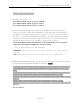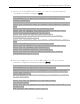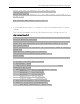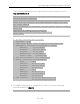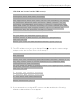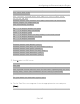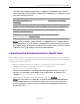Installation Guide
Table Of Contents
- Table of Contents
- Engine Deployment
- Extreme Management Center Engine Configuration
- Pre-Configuration Tasks
- Configuring the Extreme Management Center Engine
- Launching Extreme Management Center Applications
- Restoring a Database from a Windows Server to the Engine
- Changing Extreme Management Center Engine Settings
- Upgrading Extreme Management Center Engine Software
- Reinstalling Extreme Management Center Appliance Software
- ExtremeControl Engine Configuration
- ExtremeAnalytics Engine Configuration
Configuring the ExtremeAnalytics Engine
59 of 65
Set Time Zone
==========================================================
You will now be asked to enter the time zone information
for this system.
Available time zones are stored in files in the
/usr/share/zoneinfo directory.
Please select from one of the following example time
zones:
1. US Eastern
2. US Central
3. US Mountain
4. US Pacific
5. Other - Shows a graphical list
==========================================================
Enter selection [1]:
19. The
Modify Settings screen appears. This screen summarizes the settings you have
entered and provides an opportunity to modify the settings, if desired. Enter 0 to
accept the settings.
==========================================================
Modify Settings
==========================================================
All of the information needed to complete the installation
of the ExtremeAnalytics Appliance has been entered. Enter
0 or any key other than a valid selection to continue. If
you need to make a change, enter the appropriate number
from the choices listed below.
==========================================================
0. Accept settings and continue
1. Set the root user password
2. Set the host and network settings
3. Set SNMP settings
4. Set the system time
5. Modify all settings
Enter selection [0]: