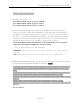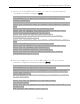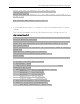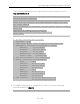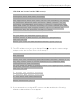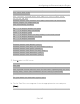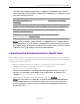Installation Guide
Table Of Contents
- Table of Contents
- Engine Deployment
- Extreme Management Center Engine Configuration
- Pre-Configuration Tasks
- Configuring the Extreme Management Center Engine
- Launching Extreme Management Center Applications
- Restoring a Database from a Windows Server to the Engine
- Changing Extreme Management Center Engine Settings
- Upgrading Extreme Management Center Engine Software
- Reinstalling Extreme Management Center Appliance Software
- ExtremeControl Engine Configuration
- ExtremeAnalytics Engine Configuration
Configuring the ExtremeAnalytics Engine
56 of 65
SNMP Configuration
==========================================================
The following information will be used to configure SNMP
management of this device. The SNMP information entered
here must be used to contact this device with remote
management applications such as Extreme Management Center
Console.
==========================================================
Please enter the SNMP user name [snmpuser]:
Please enter the SNMP authentication credential
[snmpauthcred]:
Please enter the SNMP privacy credential [snmpprivcred]:
13. A summary screen appears asking you to accept your SNMP Configuration settings.
Enter
0 to accept the settings.
==========================================================
SNMP Configuration
==========================================================
These are the current SNMP V3 settings. To accept them and
complete SNMP configuration, enter 0 or any key other than
the selection choices.
If you need to make a change, enter the appropriate number
now or run the /usr/postinstall/snmpconfig script at a
later time.
0. Accept the current settings
1. SNMP User: snmpuser
2. SNMP Authentication: snmpauthcred
3. SNMP Privacy: snmpprivcred
4. Modify all settings
==========================================================
Enter selection [0]: 0
14. The Configure Date and Time Settings screen appears where you are asked if you
want to use an external Network Time Protocol (NTP) server. Enter
y to use NTP,
and enter your NTP server IP address(es). Enter n to configure the date and time
manually and proceed to step 16.
Note that your VMS server should be using the same NTP settings as
those configured for your virtual engine (i.e., the same settings as the