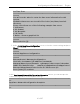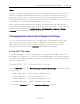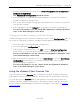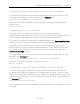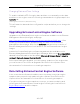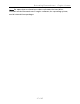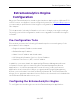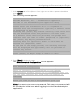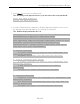Installation Guide
Table Of Contents
- Table of Contents
- Engine Deployment
- Extreme Management Center Engine Configuration
- Pre-Configuration Tasks
- Configuring the Extreme Management Center Engine
- Launching Extreme Management Center Applications
- Restoring a Database from a Windows Server to the Engine
- Changing Extreme Management Center Engine Settings
- Upgrading Extreme Management Center Engine Software
- Reinstalling Extreme Management Center Appliance Software
- ExtremeControl Engine Configuration
- ExtremeAnalytics Engine Configuration
Upgrading ExtremeControl Engine Software
46 of 65
Changing Date and Time Settings
To enable or disable NTP for engine date and time, or to manually set the date
and time on the engine, enter the following command at the login prompt in the
Console tab:
/usr/postinstall/dateconfig
This will start the date and time configuration script and allow you to change the
settings.
Upgrading ExtremeControl Engine Software
Upgrades to the ExtremeControl engine software are available on the Extreme
Management Center (NetSight) web page:
http://extranet.extremenetworks.com/downloads/pages/NMS.aspx. After
entering your email address and password, you will be on the Extreme
Management Center page. Click on the Software tab and select a version of
Extreme Management Center. Scroll down to see the ExtremeControl engine
images.
Instructions for performing the software upgrade are also available on the
Extreme Management Center (NetSight) web page. Click on the Documentation
tab and follow this path to the document: Manuals & Release Notes > select a
version > Network Access Control (NAC).
Prior to performing an upgrade, you can create a snapshot of the engine that
you can revert to in the event an upgrade fails. Refer to the vSphere client
documentation for instructions on creating a snapshot.
Reinstalling ExtremeControl Engine Software
In the event that a software reinstall becomes necessary, restore an engine
snapshot that you previously made using the vSphere client. Refer to the
vSphere client documentation for instructions on restoring a snapshot.
If you do not have an engine snapshot to restore, you must re-deploy and
reconfigure the ExtremeControl virtual engine following the instructions in
Engine Deployment and this chapter.