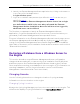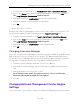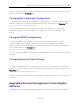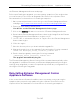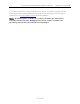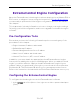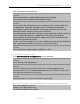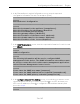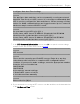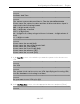Installation Guide
Table Of Contents
- Table of Contents
- Engine Deployment
- Extreme Management Center Engine Configuration
- Pre-Configuration Tasks
- Configuring the Extreme Management Center Engine
- Launching Extreme Management Center Applications
- Restoring a Database from a Windows Server to the Engine
- Changing Extreme Management Center Engine Settings
- Upgrading Extreme Management Center Engine Software
- Reinstalling Extreme Management Center Appliance Software
- ExtremeControl Engine Configuration
- ExtremeAnalytics Engine Configuration
Configuring the ExtremeControl Engine
40 of 65
==========================================================
======
Set Date And Time
==========================================================
======
The current system date and time is: Thu Apr 24 09:34:08 2018
Please enter the values for date and time as directed where input is
expected in the following format:
MM - 2 digit month of year
DD - 2 digit day of month
YYYY - 4 digit year
hh - 2 digit hour of day using a 24 hour clock mm - 2 digit minute of
hour
ss - 2 digit seconds
==========================================================
======
Please enter the month [04]:
Please enter the day of the month [24]:
Please enter the year [2018]:
Please enter the hour of day [09]:
Please enter the minutes [34]:
Please enter the seconds [34]:
9. In the Use UTC screen, select whether you want the system clock to be set to use
UTC.
==========================================================
======
Use UTC
==========================================================
======
The system clock can be set to use UTC. Specifying no for using UTC,
sets the hardware clock using local time.
==========================================================
======
Do you want to use UTC (y/n) [n]?
10. In the Set Time Zone screen, select the appropriate time zone and press [Enter].
==========================================================
======