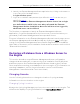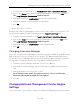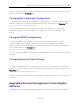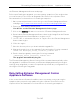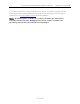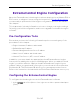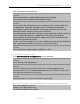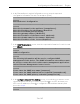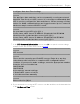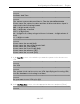Installation Guide
Table Of Contents
- Table of Contents
- Engine Deployment
- Extreme Management Center Engine Configuration
- Pre-Configuration Tasks
- Configuring the Extreme Management Center Engine
- Launching Extreme Management Center Applications
- Restoring a Database from a Windows Server to the Engine
- Changing Extreme Management Center Engine Settings
- Upgrading Extreme Management Center Engine Software
- Reinstalling Extreme Management Center Appliance Software
- ExtremeControl Engine Configuration
- ExtremeAnalytics Engine Configuration
Configuring the ExtremeControl Engine
37 of 65
The following screen appears.
==========================================================
======
Extreme Networks - Network ExtremeControl Engine
Welcome to the ExtremeControl Engine Setup
==========================================================
======
Please enter the information as it is requested to continue with the
configuration. Typically a default value is displayed in brackets.
Pressing the [enter] key without entering a new value will use the
bracketed value and proceed to the next item.
If a default value cannot be provided, the prompt will indicate that the
item is either (Required) or (Optional). The [enter] key may be
pressed without entering data for (Optional) items. A value must be
entered for (Required) items.
At the end of the setup process, the existing settings will be displayed
and opportunity will be provided to correct any errors.
==========================================================
======
Press [enter] to begin setup or CTRL-C to exit:
2. Press [Enter] to begin the setup.
The Root Password Configuration screen appears:
==========================================================
======
Root Password Configuration
==========================================================
======
There is currently no password set in the system administrator
account (root). It is recommended that you set one that is active the
first time the machine is rebooted.
==========================================================
======
Would you like to set a root password (y/n) [y]?
3. Press [Enter] to set a new root password. Enter the new password as prompted.
Enter new UNIX password:
Retype new UNIX password:
Password updated successfully.