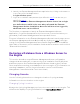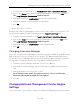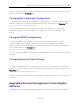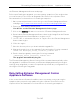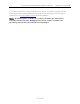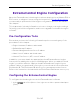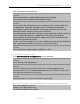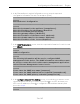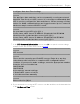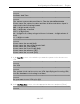Installation Guide
Table Of Contents
- Table of Contents
- Engine Deployment
- Extreme Management Center Engine Configuration
- Pre-Configuration Tasks
- Configuring the Extreme Management Center Engine
- Launching Extreme Management Center Applications
- Restoring a Database from a Windows Server to the Engine
- Changing Extreme Management Center Engine Settings
- Upgrading Extreme Management Center Engine Software
- Reinstalling Extreme Management Center Appliance Software
- ExtremeControl Engine Configuration
- ExtremeAnalytics Engine Configuration
Pre-Configuration Tasks
36 of 65
ExtremeControl Engine Configuration
Once the ExtremeControl virtual engine has been deployed on a VMware ESX or
ESXi server, or a Hyper-V server using the instructions in Engine Deployment,
you are ready to perform the initial engine configuration process described in
this chapter.
This chapter also includes information on how to change your engine settings
following your initial configuration, and how to upgrade or reinstall the engine
software.
Pre-Configuration Tasks
Ensure that you have the following information prior to executing any of the
procedures in this chapter:
l Engine Hostname, IP address, and netmask
l Default Gateway IP address
l Extreme Management Center Server IP address
l Name Server IP address and domain name
l Network Time Protocol (NTP) server IP address
In addition, you must obtain the appropriate virtual ExtremeControl engine
license prior to adding the engine to NAC Manager. When you add the virtual
engine, you will be asked to supply a virtual ExtremeControl engine license
number. (When you purchased your engine, you received a Licensed Product
Entitlement ID. This Entitlement ID allows you to generate a product license.
Refer to the instructions included with the Entitlement ID that was sent to you.)
Configuring the ExtremeControl Engine
To configure the virtual engine to run the ExtremeControl software:
1. In the Console tab of the vSphere client, login as root with no password and press
[Enter].