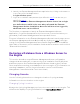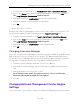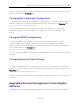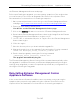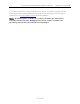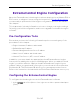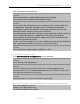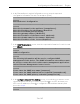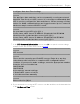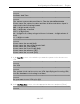Installation Guide
Table Of Contents
- Table of Contents
- Engine Deployment
- Extreme Management Center Engine Configuration
- Pre-Configuration Tasks
- Configuring the Extreme Management Center Engine
- Launching Extreme Management Center Applications
- Restoring a Database from a Windows Server to the Engine
- Changing Extreme Management Center Engine Settings
- Upgrading Extreme Management Center Engine Software
- Reinstalling Extreme Management Center Appliance Software
- ExtremeControl Engine Configuration
- ExtremeAnalytics Engine Configuration
Upgrading Extreme Management Center Engine Software
33 of 65
engine settings following your initial engine configuration. Perform these steps
in the vSphere client Console tab.
Changing Basic Network Configuration
To change basic network configuration settings such as hostname and engine IP
address, enter the following command at the login prompt in the Console tab:
/usr/postinstall/dnetconfig
This will start the network configuration script and allow you to make the
required changes. You must reboot the engine for the new settings to take
effect.
Changing SNMP Configuration
To change SNMP configuration settings such as system contact, system
location, Trap Server, SNMP Trap Community String, SNMP User, SNMP
Authentication, and SNMP Privacy credentials, enter the following command at
the login prompt in the Console tab:
/usr/postinstall/snmpconfig
This will start the SNMP configuration script and allow you to make the required
changes.
Changing Date and Time Settings
To enable or disable NTP for engine date and time, or to manually set the date
and time on the engine, enter the following command at the login prompt in the
Console tab:
/usr/postinstall/dateconfig
This will start the date and time configuration script and allow you to change the
settings.
Upgrading Extreme Management Center Engine
Software
Upgrades to the Extreme Management Center engine software are available on