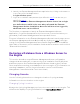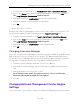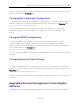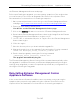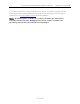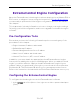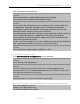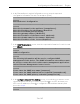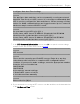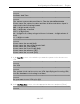Installation Guide
Table Of Contents
- Table of Contents
- Engine Deployment
- Extreme Management Center Engine Configuration
- Pre-Configuration Tasks
- Configuring the Extreme Management Center Engine
- Launching Extreme Management Center Applications
- Restoring a Database from a Windows Server to the Engine
- Changing Extreme Management Center Engine Settings
- Upgrading Extreme Management Center Engine Software
- Reinstalling Extreme Management Center Appliance Software
- ExtremeControl Engine Configuration
- ExtremeAnalytics Engine Configuration
Changing Extreme Management Center Engine Settings
32 of 65
1. From the Console menu bar, select Alarm/Event > Tools > Event View Manager.
2. Click on the Syslog entry under Available Log Managers, and click the Edit button.
The Log Manager Parameters window opens.
3. Change the path in the Log Directory field to /var/log/messages.
4. Change the Pattern to Red Hat LINUX Syslog Pattern.
5. Click OK.
Changing Traps Location
Change the Traps Log Manager to point to the new location on the engine. This
will allow the display of trap information in the Traps Event View tab.
1. From the Console menu bar, select Tools > Alarm/Event > Event View Manager.
2. Click on the Traps entry under Available Log Managers, and click the Edit button.
The Log Manager Parameters window opens.
3. Change the path in the Log Directory field to %logdir%/traps.
4. Click OK.
Changing Inventory Manager
If you are using Inventory Manager, you must change the Data Storage Directory
path to point to the new location on the engine. The Data Storage Directory is
where all Inventory Manager data is stored, including capacity planning reports,
configuration templates, archived configurations, and property files.
1. From the Inventory Manager menu bar, select Tools > Options.
2. Expand the Inventory Manager options folder and select Data Storage Directory
Path.
3. Change the path to the correct new location.
On a default Linux install, the path would be :/usr/local/Extreme_
Networks/NetSight/appdata/InventoryMgr/
4. Click OK.
Changing Extreme Management Center Engine
Settings
Use these steps if you need to change your Extreme Management Center virtual