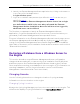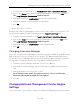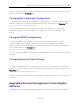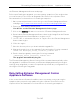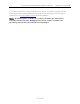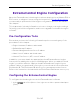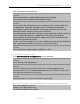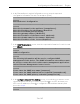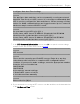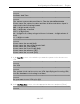Installation Guide
Table Of Contents
- Table of Contents
- Engine Deployment
- Extreme Management Center Engine Configuration
- Pre-Configuration Tasks
- Configuring the Extreme Management Center Engine
- Launching Extreme Management Center Applications
- Restoring a Database from a Windows Server to the Engine
- Changing Extreme Management Center Engine Settings
- Upgrading Extreme Management Center Engine Software
- Reinstalling Extreme Management Center Appliance Software
- ExtremeControl Engine Configuration
- ExtremeAnalytics Engine Configuration
Restoring a Database from a Windows Server to the Engine
31 of 65
2. Launch your Extreme Management Center applications by clicking on the names or
icons of any of the listed applications.
A login window opens.
3. Log in as root with the same password you defined in step 3 or as the user you
specified in step 4.
This is because the Extreme Management Center Server has a single
pre-defined user, which is the user who performed the Extreme
Management Center installation. Once the initial user has logged in,
additional users can be defined.
The first time you attempt to launch an Extreme Management Center
application, you will be prompted for the license text you received when you
generated your Extreme Management Center product license.
For more information on the Extreme Management Center Launch page, access
the Extreme Management Center Online Help by clicking on Help in the right
corner of the Extreme Management Center Launch Page banner. In the Online
Help Table of Contents, select Installation Guide and then read the section titled
"Remote Client Launch."
Restoring a Database from a Windows Server to
the Engine
This section describes several Extreme Management Center configuration
changes that are required if you are moving your installation from a Windows
platform system to the Extreme Management Center virtual engine. Perform
these steps after restoring your database to the new engine. (For information on
restoring a database, see the Server Information section in the Extreme
Management Center Suite-Wide Tools User Guide.)
Changing Console
Use the following instructions to change the location of syslog and trap
information to the new location on the engine.
Changing Syslog Location
Change the Syslog Log Manager to point to the new location on the engine. This
will allow the display of syslog information in the Syslog Event View tab.