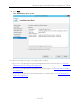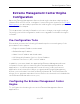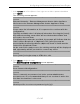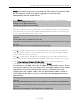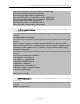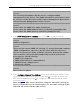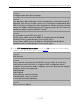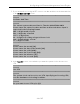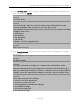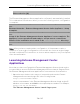Installation Guide
Table Of Contents
- Table of Contents
- Engine Deployment
- Extreme Management Center Engine Configuration
- Pre-Configuration Tasks
- Configuring the Extreme Management Center Engine
- Launching Extreme Management Center Applications
- Restoring a Database from a Windows Server to the Engine
- Changing Extreme Management Center Engine Settings
- Upgrading Extreme Management Center Engine Software
- Reinstalling Extreme Management Center Appliance Software
- ExtremeControl Engine Configuration
- ExtremeAnalytics Engine Configuration
Configuring the Extreme Management Center Engine
29 of 65
13. In the Set Time Zone screen, type the number that corresponds to the appropriate
time zone and press [Enter].
==========================================================
======
Set Time Zone
==========================================================
======
You will now be asked to enter the time zone information for this
system. Available time zones are stored in files in the
/usr/share/zoneinfo directory. Please select from one of the following
example time zones:
1. US Eastern
2. US Central
3. US Mountain
4. US Pacific
5. Other - Shows a graphical list
==========================================================
======
Enter selection [1]:
14. In the Modify Settings screen, you can accept the current configuration or modify
the settings.
==========================================================
======
Modify Settings
==========================================================
======
All of the information needed to complete the installation of the
Extreme Management Center Appliance has been entered. Enter 0 or
any key other than a valid selection to continue. If you need to make a
change, enter the appropriate number from the choices listed below.
==========================================================
======
0. Accept settings and continue
1. Set the root user password
2. Set user to run server as
3. Set hostname and network settings
4. Set SNMP settings
5. Set the system time
6. Modify all settings