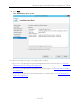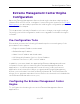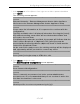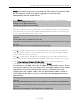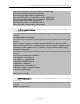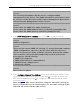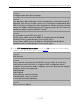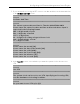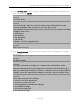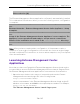Installation Guide
Table Of Contents
- Table of Contents
- Engine Deployment
- Extreme Management Center Engine Configuration
- Pre-Configuration Tasks
- Configuring the Extreme Management Center Engine
- Launching Extreme Management Center Applications
- Restoring a Database from a Windows Server to the Engine
- Changing Extreme Management Center Engine Settings
- Upgrading Extreme Management Center Engine Software
- Reinstalling Extreme Management Center Appliance Software
- ExtremeControl Engine Configuration
- ExtremeAnalytics Engine Configuration
Configuring the Extreme Management Center Engine
25 of 65
Enter the IP address for <hostname> [192.168.1.10]:
Enter the IP netmask [255.255.255.0]:
Enter the gateway address [192.168.1.1]:
Enter the IP address of the name server (Optional):
Enter the domain name for <hostname> (Optional):
Do you want to use NIS (y/n) [n]? y
Enter the IP address of the NIS server:
Enter the NIS domain name (Required):
6. In the Confirm Network Settings screen, you can accept the current configuration or
modify the settings.
==========================================================
======
Confirm Network Settings
==========================================================
======
These are the settings you have entered. Enter 0 or any key other
than a valid selection to continue.If you need to make a change, enter
the appropriate number now or run the /usr/postinstall/dnetconfig
script at a later time.
==========================================================
======
0. Accept settings and continue
1. Hostname: <hostname>
2. IP address: 192.168.1.10
3. Netmask: 255.255.255.0
4. Gateway: 192.168.1.1
5. Nameserver: <IP address>
6. Domain name: <domain name>
7. NIS Server/Domain:
Enter selection [0]:
7. In the SNMP Configuration screen, enter the requested information for each line and
press [Enter].
==========================================================
======
SNMP Configuration