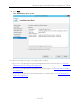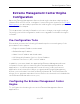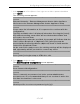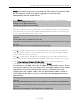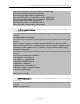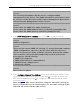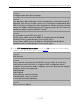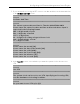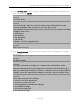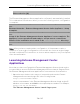Installation Guide
Table Of Contents
- Table of Contents
- Engine Deployment
- Extreme Management Center Engine Configuration
- Pre-Configuration Tasks
- Configuring the Extreme Management Center Engine
- Launching Extreme Management Center Applications
- Restoring a Database from a Windows Server to the Engine
- Changing Extreme Management Center Engine Settings
- Upgrading Extreme Management Center Engine Software
- Reinstalling Extreme Management Center Appliance Software
- ExtremeControl Engine Configuration
- ExtremeAnalytics Engine Configuration
Configuring the Extreme Management Center Engine
24 of 65
Note: You must set a new root password. This new root password will
be used by the initial user when logging in to the Extreme
Management Center applications.
3. Press [Enter] to set a new root password. Enter the new password as prompted.
Enter new UNIX password:
Retype new UNIX password:
Password updated successfully.
After you create the new root password, a screen appears where you can specify a
user other than root to run the Extreme Management Center server, if desired. This
user becomes the admin user for the server.
==========================================================
======
Select the user to run the server as
==========================================================
======
Do you want to use an existing user? (y/n) [y]
4. Enter y to use an existing user if you already have a user defined on the machine
and enter the user name. Leave the name set to root if you do not want to specify
another user. Accept your selection.
Enter n to create a new "netsight" user (netsight is the user name) and enter the
password for this new user. Re-enter the password and then accept your selection.
5. In the Suite Appliance Network Configuration screen, enter the requested
configuration information for each line and press [Enter].
If you plan to use DNS, enter the IP address of the name server. If you
are using a name server, you must enter a domain name for the engine
(appliance). If you are using an NIS server to authenticate users
logging into the engine, make sure the NIS domain name is valid or
users may not be able to log in to the Extreme Management Center
applications.
==========================================================
======
Extreme Management Center Suite Appliance Network Configuration
==========================================================
======
Enter the hostname for the appliance (Required):