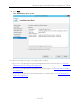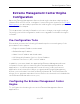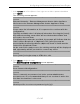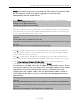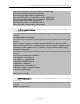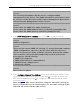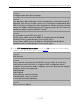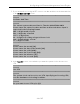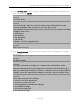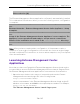Installation Guide
Table Of Contents
- Table of Contents
- Engine Deployment
- Extreme Management Center Engine Configuration
- Pre-Configuration Tasks
- Configuring the Extreme Management Center Engine
- Launching Extreme Management Center Applications
- Restoring a Database from a Windows Server to the Engine
- Changing Extreme Management Center Engine Settings
- Upgrading Extreme Management Center Engine Software
- Reinstalling Extreme Management Center Appliance Software
- ExtremeControl Engine Configuration
- ExtremeAnalytics Engine Configuration
Configuring the Extreme Management Center Engine
23 of 65
1. In the Console tab of the vSphere client, login as root with no password, and then
press [Enter].
The following screen appears.
==========================================================
======
Extreme Networks - Extreme Management Center Suite Appliance
Welcome to the Extreme Management Center Appliance Setup
==========================================================
======
Please enter the information as it is requested to continue with the
configuration.
Typically a default value is displayed in brackets. Pressing the [enter]
key without entering a new value will use the bracketed value and
proceed to the next item.
If a default value cannot be provided, the prompt will indicate that the
item is either (Required) or (Optional). The [enter] key may be
pressed without entering data for (Optional) items. A value must be
entered for (Required) items.
At the end of the setup process, the existing settings will be displayed
and opportunity will be provided to correct any errors.
==========================================================
======
Press [enter] to begin setup or CTRL-C to exit:
2. Press [Enter] to begin the setup.
The Root Password Configuration screen appears:
==========================================================
======
Root Password Configuration
==========================================================
======
There is currently no password set in the system administrator
account (root). It is recommended that you set one that is active the
first time the machine is rebooted.
==========================================================
======
Would you like to set a root password (y/n) [y]?