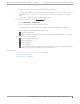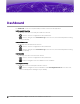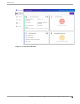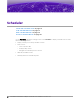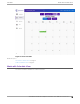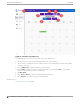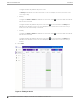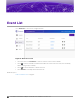User's Guide
Table Of Contents
Figure 4: Scheduler Calendar View
The following options on the event Scheduler control the calendar view:
1. Specify a time zone from the drop-down field at the top of the calendar.
2. Use the arrows to display the previous and next week or month, depending on which setting: Week
or Month is selected.
3. Select Change Date to display a calendar and select a date.
4. Select Today to display the month or week that includes the current day. Today is only available
when the current week or month is not displayed.
5. Add New Event.
6. Select Week or Month to aect the calendar display, respectively.
7. Select Refresh to manually refresh the calendar display.
Related Topics
Add Scheduled Events on page 17
Work with Schedule View
Scheduler
16 Scheduler for Extreme Campus Controller User Guide for version 1.2.0