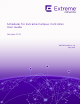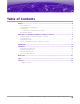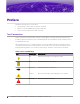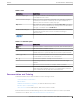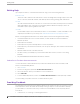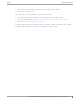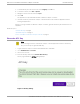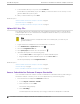User's Guide
Table Of Contents
5. To download the API key as a .json file, select Download.
Download the key immediately. If you select Close, you will not be able to access the key. You can
generate additional keys at any time.
6. After you download the key, select Close.
Related Topics
Install Scheduler for Extreme Campus Controller on page 8
Upload API Key File on page 10
Access Scheduler for Extreme Campus Controller on page 10
Upload API Key File
Associating an API key file (configuration file) with Scheduler for Extreme Campus Controller allows
Scheduler application access to the ExtremeCloud Appliance REST API. Before you can perform this
task, generate the API key file.
Note
When running more than one application that uses an API Key file, you need only one
generated API Key.
1. Log into ExtremeCloud Appliance with full administrator credentials.
2. Go to Administration > Applications and select .
3. Select the Configuration Files tab.
4. Select api-keys.json, and then select the upload icon .
5. Upload the API key file one of the following ways:
• Click the Choose File box and navigate to the downloaded API key file.
• Drag and drop the downloaded API key file onto the Choose File box.
The API key file displays in the Configuration Files list.
Related Topics
Install Scheduler for Extreme Campus Controller on page 8
Generate API Key on page 9
Access Scheduler for Extreme Campus Controller on page 10
Access Scheduler for Extreme Campus Controller
Once Scheduler for Extreme Campus Controller is installed, associated with a API key, and running on
the Extreme Campus Controller you can access the application any of the following ways:
• From the ExtremeCloud Appliance Networks workbench.
1. Go to Configure > Networks > WLANs.
2. Select a network or select Add.
The network settings display.
3. Select Scheduling.
Scheduler application automatically opens using your ExtremeCloud Appliance credentials.
Upload API Key File
Welcome to Scheduler for Extreme Campus Controller
10 Scheduler for Extreme Campus Controller User Guide for version 1.2.0