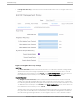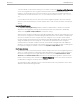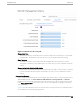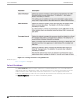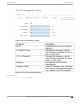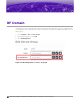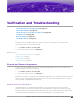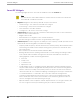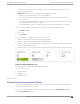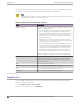Reference Guide
Table Of Contents
To display more details for a specific channel, select a row in the widget. The Channel Inspector
Interference Report displays.
• Neighbor List. Indicates channel occupancy and neighboring channels.
◦ Neighbor APs are identified by both the SSID and BSSID.
◦ The channel width for each neighbor AP is displayed, and it is an option to display the AP
security setting.
◦ APs that are managed by Extreme Campus Controller are reported separately from APs that are
not managed by Extreme Campus Controller.
◦ The Neighbor Report can be sorted by radio band — 2.4 GHz, 5 GHz, and 6 GHz respectively.
You can also get Smart RF information at the site level. To view Smart RF data for a site:
1. Go to Monitor > Sites.
2. Select a site.
3. Select Smart RF.
Figure 16 illustrates the following RF data for the selected site:
• Number of device groups with Smart RF Monitoring enabled.
• Number of device groups with Smart RF Monitoring disabled.
• Number of device groups using Automatic Channel Selection (ACS). AP39xx access points support
ACS as the RF Management policy.
• Number of device groups using Static RF. Static RF represents APs not capable of Smart RF or ACS.
Figure 16: Smart RF data per site
The following data for a site is displayed in the site widgets:
• APs per Power level.
• APs per Channel
• Mitigation
• Mitigation History
Related Topics
Channel Inspector Interference Report
The Channel Inspector Interference Report enhances Smart RF on the controller by providing details
about channel interference for each radio.
To access the Channel Inspector Interference Report, select a row on the Channel Inspector widget
from the AP Smart RF dashboard.
Verification
and Troubleshooting Channel Inspector Interference Report
Extreme Campus Controller Smart RF Reference Guide for version 5.46.02 29