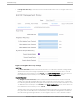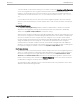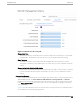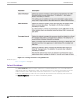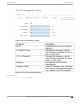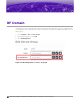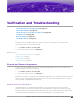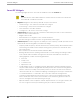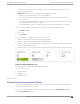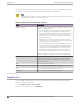Reference Guide
Table Of Contents
Verification and Troubleshooting
Channel and Power Assignments on page 27
Smart RF Widgets on page 28
Channel Inspector Interference Report on page 29
Neighbor List on page 30
Energy Graphs on page 31
Smart RF History on page 32
Smart RF charts are available in Extreme Campus Controller to help verify successful Smart RF
functionality and to assist in troubleshooting.
1. Go to Monitor > Devices > Access Points.
2. Select an AP, and then select the Smart RF tab.
Related Topics
Channel and Power Assignments on page 27
Neighbor List on page 30
Energy Graphs on page 31
Smart RF History on page 32
Channel and Power Assignments
You can view Channel and power values for Smart RF managed radios per site in real-time from the
Extreme Campus Controller user interface.
1. Go to Monitor > Devices > Access Points.
2. Select an AP, and then select the Smart RF tab.
By default, each radio is configured to be Smart RF managed and counts toward the Smart RF totals. All
radios that are not managed by Smart RF are either ACS (for legacy ExtremeWireless APs) or STATIC
RF for statically configured channel and power.
Channel and Power Distribution
Channel distribution for Smart RF-managed radios can be viewed in real-time per site using the
Extreme Campus Controller user interface. The channel distribution statistics are useful for ensuring
that the channels are evenly distributed throughout the site. However, depending on the number of APs
and the RF environment (interference or noise), equal distribution is not always possible.
Extreme Campus Controller Smart RF Reference Guide for version 5.46.02
27