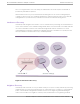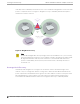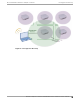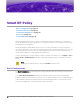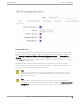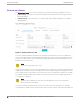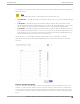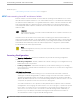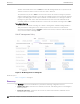Reference Guide
Table Of Contents
If the deployment includes wireless devices that support PS or Voice, some Smart RF-managed
radios may not be able to go o-channel for an extended period of time, which means those radios
may not have the current interference or neighbor data.
Scanning Configuration
The Scanning Configuration determines the O-Channel Scanning (OCS) configuration parameters
assigned to the Smart RF managed radios. The values for the Frequency, Extended Scan, and
Sample Count are assigned automatically to the most optimum values based on the Sensitivity
value selected in the Basic Configuration screen. These values can also be modified when setting
the Sensitivity value to Custom.
The Client Aware Scanning parameter can also be optionally enabled to determine a threshold for
the number of associated wireless clients on a Smart RF managed radio before it avoids going o-
channel.
The Duration, Frequency, Extended Scan Frequency, and Sample count values determine how often
and for how long Smart RF managed radios go o-channel, and how much data is recorded. The
following figure provides a detailed overview of each OCS parameter:
Duration
The amount of time in milliseconds that a Smart RF managed radio remains o-channel when
performing a scan. The default setting is 50 milliseconds.
Frequency
The frequency in which Smart RF managed radios change channels for an o-channel scan. The
default setting is 6 seconds when you select a Medium Sensitivity setting.
Extended Scan Frequency
Smart RF performs an o-channel scan of a single channel every 6 seconds, with a total of 10
o-channel scans in a one-minute period. Every nth time (Extended Scan Frequency value) the
Smart RF managed radio performs an extended scan of the environment as a whole, including
outside noise factors.
The default is 5 when you select a Medium Sensitivity setting.
Sample Count
The number of samples that each Smart RF managed radio takes before reporting to Extreme
Campus Controller. The default is 5 samples for the 5 GHz radios and 10 samples for the 2.4 and
6 GHz radios when you select a Medium Sensitivity setting.
Note
Calculate how long it takes each Smart RF managed radio to report to the elected RF
Domain Manager by using the following formula:
FREQUENCY x SAMPLE-COUNT x NUM-CHANNELS
For example, a 2.4 GHz radio will take 180 seconds (6 x 10 x 3 = 180).
Power Save Aware Scanning
The Power Save Aware Scanning parameter allows Smart RF managed radios to detect wireless
clients in power-save mode and take them into consideration when performing o-channel scans.
By default, each Smart RF managed radio is set to Dynamic, and each radio will consider wireless
clients in a Power Save (PS) state and may postpone the o-channel scan until the wireless client
Smart RF Policy
Scanning Configuration
Extreme Campus Controller Smart RF Reference Guide for version 5.46.02 19