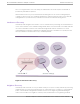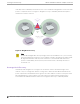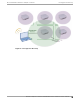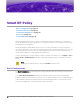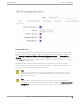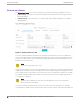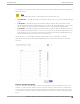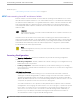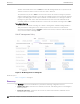Reference Guide
Table Of Contents
Smart RF Policy
Basic Configuration on page 14
Channel and Power on page 16
Scanning Configuration on page 18
Recovery on page 20
Select Shutdown on page 24
Enabling Smart RF requires that you define a Smart RF Policy that is assigned to one or more device
groups. By default, at the device group level, you configure each radio to use Smart RF for both channel
and transmit power assignments.
Most ExtremeWireless WiNG deployments consist of a common Smart RF Policy that is assigned to
each device group in the system. However, customers often define separate Smart RF Policies for stores,
oces, and warehouses because APs are deployed dierently in each environment, and the wireless
clients will have dierent coverage and density requirements.
Create a Smart RF Policy using the Extreme Campus Controller user interface. Go to Configure > Sites >
Device Groups > RF Management and add or edit the RF Management policy assigned to the device
group.
Note
By default, the Smart RF Policy is assigned a Medium sensitivity value.
Basic Configuration
The Basic Configuration screen displays basic settings that determine the sensitivity, policy state, and
Smart RF recovery features.
Select Smart Monitoring Enabled to display the Smart RF settings. The Smart Monitoring Enable
parameter determines if O-Channel Scanning (OCS) is enabled or disabled on the Smart RF managed
radios. Enabled by default, this parameter allows Smart RF managed radios to monitor their coverage
areas for the Neighbor Recovery and Interference Recovery features.
14
Extreme Campus Controller Smart RF Reference Guide for version 5.46.02