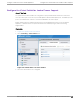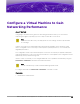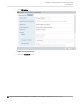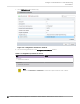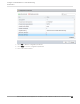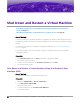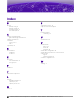Installation Guide
Table Of Contents
- Table of Contents
- Preface
- Overview
- Virtual Appliance Deployment
- Virtual Appliance Configuration
- Access the Virtual Appliance Console
- Configure the VE6120/VE6125 using the Basic Configuration Wizard
- Set up the VE6120/VE6125 Appliance using the Basic Configuration Wizard
- Upgrade the VE6120/VE6125 Software
- Set Up the Virtual Appliance to Accept USB Flash Drives
- Generate and Install the Activation Package
- Subscription License
- Permanent Capacity License
- Configure vSwitches for the Virtual Appliance
- Configure a Virtual Machine to Gain Networking Performance
- Shut Down and Restart a Virtual Machine
- Index
Shut Down and Restart a Virtual Machine on a ESXi server
About This Task
You can shut down and restart a virtual machine through the ESXi server.
Procedure
1. To shut down the virtual machine, right-click the virtual machine listed under Virtual Machines,
select Guest OS > Shut down.
2. To restart the virtual machine, right-click the virtual machine listed under Virtual Machines, select
Guest OS > Restart.
Figure 34: Shut down or restart a virtual appliance through ESXi server
3. You can shut down or restart a virtual machine by directly selecting the Shut down or Restart option
on the ESXi server.
Shut Down and Restart a Virtual Machine
Shut Down and Restart a Virtual Machine on a ESXi
server
VE6120/VE6125 Virtual Appliances Installation Guide VMware® Platform for version 5.16.01 55