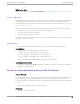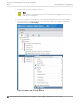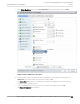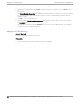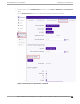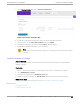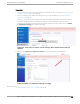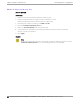Installation Guide
Table Of Contents
- Table of Contents
- Preface
- Overview
- Virtual Appliance Deployment
- Virtual Appliance Configuration
- Access the Virtual Appliance Console
- Configure the VE6120/VE6125 using the Basic Configuration Wizard
- Set up the VE6120/VE6125 Appliance using the Basic Configuration Wizard
- Upgrade the VE6120/VE6125 Software
- Set Up the Virtual Appliance to Accept USB Flash Drives
- Generate and Install the Activation Package
- Subscription License
- Permanent Capacity License
- Configure vSwitches for the Virtual Appliance
- Configure a Virtual Machine to Gain Networking Performance
- Shut Down and Restart a Virtual Machine
- Index
5. In the Virtual Hardware window, select Host USB Device from the drop-down, and click Add.
Figure 17: Host USB Device Selection
6. If running vSphere and a USB device has been inserted and is not assigned to another guest, the
USB Device option will be listed. Select that option and click OK.
The USB Device dialog appears. The dialog lists all USB devices plugged into the host that are not
assigned to guest operating systems.
7. Select a USB Flash drive (as other devices are not supported by VE6120), and click OK.
The Ready to Complete dialog appears.
Virtual Appliance
Configuration
Set Up the Virtual Appliance to Accept USB Flash
Drives
VE6120/VE6125 Virtual Appliances Installation Guide VMware® Platform for version 5.16.01 33