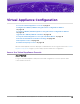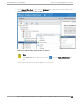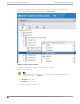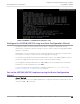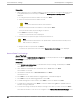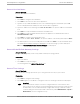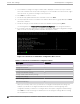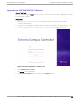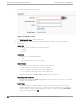Installation Guide
Table Of Contents
- Table of Contents
- Preface
- Overview
- Virtual Appliance Deployment
- Virtual Appliance Configuration
- Access the Virtual Appliance Console
- Configure the VE6120/VE6125 using the Basic Configuration Wizard
- Set up the VE6120/VE6125 Appliance using the Basic Configuration Wizard
- Upgrade the VE6120/VE6125 Software
- Set Up the Virtual Appliance to Accept USB Flash Drives
- Generate and Install the Activation Package
- Subscription License
- Permanent Capacity License
- Configure vSwitches for the Virtual Appliance
- Configure a Virtual Machine to Gain Networking Performance
- Shut Down and Restart a Virtual Machine
- Index
Upgrade the VE6120/VE6125 Software
About This Task
If you are not installing the latest Extreme Campus Controller release, you need to upgrade the software
to the latest patch release.
Procedure
1. Go to the Extreme Networks Support site and download the most recent Extreme Campus
Controller software patch.
2. Log in to the virtual appliance using the admin user and password that you configured in the Set up
the VE6120/VE6125 Appliance using the Basic Configuration Wizard on page 25 section.
Figure 14: Virtual Appliance Login Screen
3. Go to Administration > System.
The System screen is displayed.
4. Select Software Upgrade tab, and navigate to the Upgrade section.
Virtual Appliance
Configuration Upgrade the VE6120/VE6125 Software
VE6120/VE6125 Virtual Appliances Installation Guide VMware® Platform for version 5.16.01 29