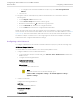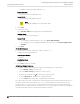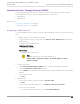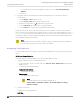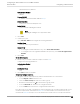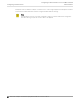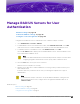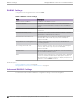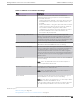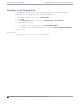Deployment Guide
Table Of Contents
- Table of Contents
- Preface
- About Extreme Campus Controller Deployment
- Configuring DHCP, NPS, and DNS Services
- Centralized Site with a Captive Portal
- Centralized Site with AAA Network
- Deploying a Mesh Network
- Configuring an External NAC Server for MBA and AAA Authentication
- Manage RADIUS Servers for User Authentication
- External Captive Portal on a Third-Party Server
- Access Control Rule Admin Portal Access
- Deploying Centralized Web Authentication
- Deploying ExtremeCloud IQ - SE as an External Captive Portal
- Deployment Strategy
- Configuring an External Captive Portal Network
- Editing the Configuration Profile for Network and Roles
- Extreme Campus Controller Default Pass-Through Rule
- Adding Extreme Campus Controller as a Switch to ExtremeCloud IQ - Site Engine
- Editing the Unregistered Policy on ExtremeCloud IQ - Site Engine
- Editing the ExtremeCloud IQ - Site Engine Profile for Policy and Location-Based Services
- Deploying an ExtremeGuest Captive Portal
- Deploying Client Bridge
- Deploying an Availability Pair
- Deploying Universal APs
- Extreme Campus Controller Pair with ExtremeLocation and AirDefense
- ECP Local Authentication
- PHP External Captive Portal, Controller’s Firewall Friendly API
- Index
Manage RADIUS Servers for User
Authentication
RADIUS Settings on page 88
Advanced RADIUS Settings on page 88
Configure a Pass Through Rule on page 90
Configure a list of RADIUS servers to authenticate users of Extreme Campus Controller.
1. Go to Administration > Accounts > RADIUS.
2. To add a RADIUS server to the Authentication Order, under Authentication Order, select Add.
Order the servers as Local first and RADIUS second until you have tested the RADIUS server.
3. To add the properties of the RADIUS server, under RADIUS Servers, select Add.
Select the IP Address field to display a list of available RADIUS servers. Select the RADIUS server
row to add or delete a RADIUS server.
Note
CHAP is the default authentication method used by Extreme Campus Controller. When
configuring integration with ExtremeControl™ specify CHAP on ExtremeControl.
4. Select the Test button to test your server connection.
Make sure the test completes successfully.
5. With the server order still Local first and RADIUS second, log in with your Active Directory user
name and password.
If this fails, make sure your Remote Access Policy is returning the required Service-Type of
Administrative.
Note
To allow Extreme Campus Controller to accept the RADIUS Attributes coming from the
External authentication server, configure a Pass Through External RADIUS Rule. Go to
OnBoard > Rules.
Related Topics
RADIUS Settings on page 88
Advanced RADIUS Settings on page 88
Configure a Pass Through Rule on page 90
Extreme Campus Controller Deployment Guide for version 5.46.03
87