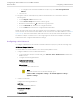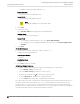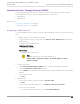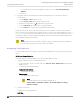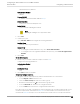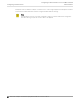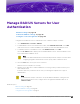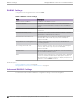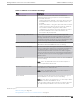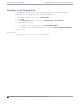Deployment Guide
Table Of Contents
- Table of Contents
- Preface
- About Extreme Campus Controller Deployment
- Configuring DHCP, NPS, and DNS Services
- Centralized Site with a Captive Portal
- Centralized Site with AAA Network
- Deploying a Mesh Network
- Configuring an External NAC Server for MBA and AAA Authentication
- Manage RADIUS Servers for User Authentication
- External Captive Portal on a Third-Party Server
- Access Control Rule Admin Portal Access
- Deploying Centralized Web Authentication
- Deploying ExtremeCloud IQ - SE as an External Captive Portal
- Deployment Strategy
- Configuring an External Captive Portal Network
- Editing the Configuration Profile for Network and Roles
- Extreme Campus Controller Default Pass-Through Rule
- Adding Extreme Campus Controller as a Switch to ExtremeCloud IQ - Site Engine
- Editing the Unregistered Policy on ExtremeCloud IQ - Site Engine
- Editing the ExtremeCloud IQ - Site Engine Profile for Policy and Location-Based Services
- Deploying an ExtremeGuest Captive Portal
- Deploying Client Bridge
- Deploying an Availability Pair
- Deploying Universal APs
- Extreme Campus Controller Pair with ExtremeLocation and AirDefense
- ECP Local Authentication
- PHP External Captive Portal, Controller’s Firewall Friendly API
- Index
◦ To configure a Pass-thru External RADIUS Accept Policy: select Pass Through External
RADIUS.
• Save the rule.
4. Assign the network created previously and its Default Auth Role to a site and save. Take the
following steps:
• Go to Configure > Sites and select a site.
• Click the Device Groups tab and select a device group.
• Beside the Profile field, click to edit the device group profile.
• Go to the Networks tab and select the configured network.
• Go to the Roles tab and select the configured Default Auth Role.
Finally, associate clients to the SSID of the network. The Access-Request is sent to the external NAC
server. The NAC server matches the MAC address of the user with one of the MAC addresses in the End-
System Group (that was created earlier) and sends an Access-Accept with a Filter-ID Enterprise User.
The Extreme Campus Controller applies the Enterprise User Role instead of the Default Auth Role that
was configured under Network Settings.
Note
The Enterprise User role must exist on Extreme Campus Controller and must be assigned to
the same device group as the client in order to be applied.
Configuring a AAA Network
To create a AAA network associated to a Pass-thru External RADIUS Accept Policy. Take the following
steps:
On Extreme Campus Controller:
Use the IP address of the external NAC server as the primary RADIUS server.
1. Configure a RADIUS server for AAA authentication.
• Log in to Extreme Campus Controller and go to Onboard > AAA > Radius Server and add a new
RADIUS server.
• Configure the following parameters:
Radius Server IP Address
Add the NAC IP address
Shared Secret
Provide the NAC Shared Secret.
Note
To find the Shared Secret of the NAC Manager, go to:
Advanced NAC Configuration Settings > Global and Appliance Settings >
Appliance Settings.
2. Create a new network.
Configure the following parameters:
Auth Type
Configuring
a AAA Network
Configuring an External NAC Server for MBA and AAA
Authentication
84 Extreme Campus Controller Deployment Guide for version 5.46.03