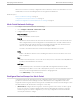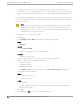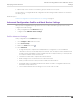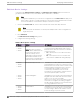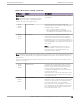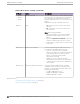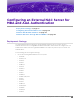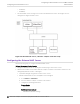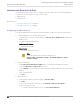Deployment Guide
Table Of Contents
- Table of Contents
- Preface
- About Extreme Campus Controller Deployment
- Configuring DHCP, NPS, and DNS Services
- Centralized Site with a Captive Portal
- Centralized Site with AAA Network
- Deploying a Mesh Network
- Configuring an External NAC Server for MBA and AAA Authentication
- Manage RADIUS Servers for User Authentication
- External Captive Portal on a Third-Party Server
- Access Control Rule Admin Portal Access
- Deploying Centralized Web Authentication
- Deploying ExtremeCloud IQ - SE as an External Captive Portal
- Deployment Strategy
- Configuring an External Captive Portal Network
- Editing the Configuration Profile for Network and Roles
- Extreme Campus Controller Default Pass-Through Rule
- Adding Extreme Campus Controller as a Switch to ExtremeCloud IQ - Site Engine
- Editing the Unregistered Policy on ExtremeCloud IQ - Site Engine
- Editing the ExtremeCloud IQ - Site Engine Profile for Policy and Location-Based Services
- Deploying an ExtremeGuest Captive Portal
- Deploying Client Bridge
- Deploying an Availability Pair
- Deploying Universal APs
- Extreme Campus Controller Pair with ExtremeLocation and AirDefense
- ECP Local Authentication
- PHP External Captive Portal, Controller’s Firewall Friendly API
- Index
When a non-root AP is incorrectly configured in a mesh network, it can become stranded. To recover a
stranded AP, reconnect to the Management Port through the wired Ethernet.
Related Topics
Mesh Point Network Settings on page 71
Configure Device Groups for Mesh Point on page 71
Advanced Configuration Profile and Mesh Device Settings on page 73
Mesh Point Network Settings
To configure a mesh point network, do the following:
1. Go to Configure > Networks > Mesh Points > Add.
2. Configure the following parameters:
Mesh Point Name
Name that identifies the mesh point.
Mesh ID
Identifies the mesh network. APs must have the same Mesh ID in order to form mesh links. APs
with configured mesh points exchange beacons and the Mesh ID is checked. If a Mesh ID does
not match that of the network, the beacon is dropped. If the Mesh ID does match that of the
network, the AP adds an entry in the Mesh Point Neighbor Table.
The SSID is used as the Mesh ID for networks that support AP39xx access points.
Status
Enable or disable the network service. Disabling the network service shuts o the service but
does not delete it.
Root
Indicates if this mesh point is a root node. A root mesh point is connected to the LAN/WAN and
provides a wired backhaul to the network.
Auth Type
A pre-shared key (PSK) is used to AES encrypt trac traveling between Mesh Point APs.
Modifying the key after a non-root AP is deployed may cause it to become stranded. Connect
the non-root AP through the Ethernet port before changing the PSK.
Select Edit Privacy to enter the WPA2 key.
Configure Device Groups for Mesh Point
Configure AP Mesh Point settings from the AP configuration Profile, which is assigned at the device
group level. The Root behavior setting for the AP is determined in the configuration Profile that is
assigned to the device group, but this setting can be overridden from the AP Override settings for each
AP. Dierentiate the AP Root behavior setting one of two ways:
• (Best Practice) Configure two device groups: One device group for the root AP, one device group
for the non-root APs. Configure separate Profiles with the appropriate Root behavior setting for
each device group. For ease of configuration, you can copy configuration Profiles and make the
necessary Root behavior changes.
Deploying a Mesh Network
Mesh Point Network Settings
Extreme Campus Controller Deployment Guide for version 5.46.03 71