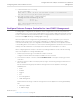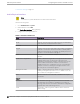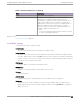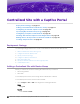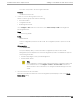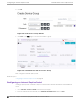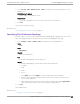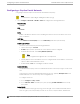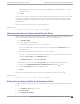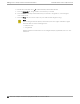Deployment Guide
Table Of Contents
- Table of Contents
- Preface
- About Extreme Campus Controller Deployment
- Configuring DHCP, NPS, and DNS Services
- Centralized Site with a Captive Portal
- Centralized Site with AAA Network
- Deploying a Mesh Network
- Configuring an External NAC Server for MBA and AAA Authentication
- Manage RADIUS Servers for User Authentication
- External Captive Portal on a Third-Party Server
- Access Control Rule Admin Portal Access
- Deploying Centralized Web Authentication
- Deploying ExtremeCloud IQ - SE as an External Captive Portal
- Deployment Strategy
- Configuring an External Captive Portal Network
- Editing the Configuration Profile for Network and Roles
- Extreme Campus Controller Default Pass-Through Rule
- Adding Extreme Campus Controller as a Switch to ExtremeCloud IQ - Site Engine
- Editing the Unregistered Policy on ExtremeCloud IQ - Site Engine
- Editing the ExtremeCloud IQ - Site Engine Profile for Policy and Location-Based Services
- Deploying an ExtremeGuest Captive Portal
- Deploying Client Bridge
- Deploying an Availability Pair
- Deploying Universal APs
- Extreme Campus Controller Pair with ExtremeLocation and AirDefense
- ECP Local Authentication
- PHP External Captive Portal, Controller’s Firewall Friendly API
- Index
3. Go to Onboard > AAA > RADIUS Servers > Add and configure the following parameters for your
RADIUS server.
RADIUS Server IP address
Valid IP address of the RADIUS server.
Shared Secret
Password for the RADIUS server. The value must be at least six characters.
4. Click Save.
Next, specify a network topology.
Related Topics
Specifying B@AC Network Topology on page 57
Specifying B@AC Network Topology
Extreme Campus Controller oers a default VLAN that is Bridged@AP, untagged. Each site can only
have one untagged VLAN. For this deployment, we will specify Bridged@AC topology.
1. Go to Configure > Policy > VLANS > Add and configure the following parameters:
Name
test1
Mode
Bridged@AC
VLAN ID
Specify a valid VLAN ID.
Port
If the Mode is Bridged@AC, specify a data port.
Layer 3
If the Mode is Bridged@AC, provide the following Layer 3 parameters:
• IP Address
• CIDR
• FQDN
• DHCP.
Select Relay, then click Configure to enter the DHCP Relay Server IP address.
• Enable Device Registration. Indicates that the wireless AP or switch can us this port for
discovery and registration.
• Mgmt trac. Indicates that this port will be used to manage trac. Enable Mgmt Trac to
access the Extreme Campus Controller user interface through this port.
2. Click Save.
Next, add a network.
Related Topics
Configuring a Captive Portal Network on page 58
Centralized Site with a Captive Portal
Specifying B@AC Network Topology
Extreme Campus Controller Deployment Guide for version 5.46.03 57