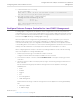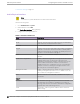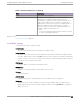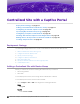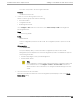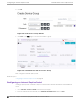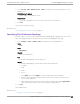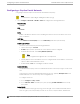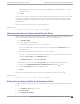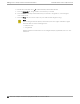Deployment Guide
Table Of Contents
- Table of Contents
- Preface
- About Extreme Campus Controller Deployment
- Configuring DHCP, NPS, and DNS Services
- Centralized Site with a Captive Portal
- Centralized Site with AAA Network
- Deploying a Mesh Network
- Configuring an External NAC Server for MBA and AAA Authentication
- Manage RADIUS Servers for User Authentication
- External Captive Portal on a Third-Party Server
- Access Control Rule Admin Portal Access
- Deploying Centralized Web Authentication
- Deploying ExtremeCloud IQ - SE as an External Captive Portal
- Deployment Strategy
- Configuring an External Captive Portal Network
- Editing the Configuration Profile for Network and Roles
- Extreme Campus Controller Default Pass-Through Rule
- Adding Extreme Campus Controller as a Switch to ExtremeCloud IQ - Site Engine
- Editing the Unregistered Policy on ExtremeCloud IQ - Site Engine
- Editing the ExtremeCloud IQ - Site Engine Profile for Policy and Location-Based Services
- Deploying an ExtremeGuest Captive Portal
- Deploying Client Bridge
- Deploying an Availability Pair
- Deploying Universal APs
- Extreme Campus Controller Pair with ExtremeLocation and AirDefense
- ECP Local Authentication
- PHP External Captive Portal, Controller’s Firewall Friendly API
- Index
This value corresponds to the licensing domain ROW.
Timezone
Canada: America/Toronto
2. Create one or more device groups for the site.
All APs in a device group must share the following:
• AP model number
• Configuration Profile
• RF Management Profile
Go to Configure > Sites and select a site. Then, select Device Groups > Add and configure the
following parameters:
Name
DeviceGroup_AP3915
Profile
AP3915-default
Select a configuration profile for the AP model. The configuration profile is specific to the AP
model.
RF Management
Select Default ACS.
This option displays after you have selected the configuration profile, because the RF
Management options depend on the selected configuration profile. A Centralized site supports
the following AP models:
• AP39xx supporting ACS Policy for RF Management
• AP3xx, AP4xx, AP5xx.
Note
AP4xx and AP5xx currently require manual channel plan configuration when used
in a Centralized site. Go to Configure > Devices > Access Points and select an
AP5xx model. For more information, see Configure AP Radio Settings in the User
Guide
3. Select from the list of discovered APs.
Auto-discovered APs that match the selected configuration profile display in a list on the Create
Device Group dialog.
Centralized Site with a Captive Portal
Adding a Centralized Site with Device Group
Extreme Campus Controller Deployment Guide for version 5.46.03 55