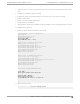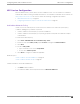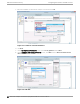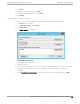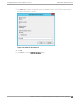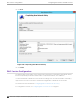Deployment Guide
Table Of Contents
- Table of Contents
- Preface
- About Extreme Campus Controller Deployment
- Configuring DHCP, NPS, and DNS Services
- Centralized Site with a Captive Portal
- Centralized Site with AAA Network
- Deploying a Mesh Network
- Configuring an External NAC Server for MBA and AAA Authentication
- Manage RADIUS Servers for User Authentication
- External Captive Portal on a Third-Party Server
- Access Control Rule Admin Portal Access
- Deploying Centralized Web Authentication
- Deploying ExtremeCloud IQ - SE as an External Captive Portal
- Deployment Strategy
- Configuring an External Captive Portal Network
- Editing the Configuration Profile for Network and Roles
- Extreme Campus Controller Default Pass-Through Rule
- Adding Extreme Campus Controller as a Switch to ExtremeCloud IQ - Site Engine
- Editing the Unregistered Policy on ExtremeCloud IQ - Site Engine
- Editing the ExtremeCloud IQ - Site Engine Profile for Policy and Location-Based Services
- Deploying an ExtremeGuest Captive Portal
- Deploying Client Bridge
- Deploying an Availability Pair
- Deploying Universal APs
- Extreme Campus Controller Pair with ExtremeLocation and AirDefense
- ECP Local Authentication
- PHP External Captive Portal, Controller’s Firewall Friendly API
- Index
Configuring DNS for Wireless AP Discovery
1. Click Start > Administrative Tools > DNS .
2. Expand the tree and right-click on a domain.
3. Select New Host (A or AAA).
The New Host window displays.
Figure 27: New Host
4. In the Name text box, type controller
5. In the IP address text box, type the Extreme Campus Controller IP address.
If configuring multiple controllers, create all records with the same name controller, and provide
unique IP addresses.
6. Select Create associated pointer (PTR) record check box.
This option creates a record for reverse lookup.
Note
ExtremeWireless WiNG APs — Use a Domain Name Server (DNS) lookup for the host
name Controller.<domain-name>. If you use this method for discovery, place an
"A" record in the DNS server for Controller.<domain-name>. The <domain-name> is
optional, but if used, ensure it is listed with the DHCP server.
7. Click Add Host.
The new host is displayed in the right pane of the screen.
8. Click Done.
You must now configure the Wireless APs via the Extreme Campus Controller.
Configuring
DHCP, NPS, and DNS Services Configuring DNS for Wireless AP Discovery
Extreme Campus Controller Deployment Guide for version 5.46.03 49