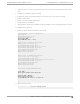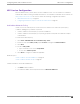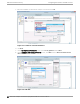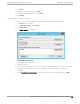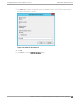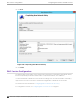Deployment Guide
Table Of Contents
- Table of Contents
- Preface
- About Extreme Campus Controller Deployment
- Configuring DHCP, NPS, and DNS Services
- Centralized Site with a Captive Portal
- Centralized Site with AAA Network
- Deploying a Mesh Network
- Configuring an External NAC Server for MBA and AAA Authentication
- Manage RADIUS Servers for User Authentication
- External Captive Portal on a Third-Party Server
- Access Control Rule Admin Portal Access
- Deploying Centralized Web Authentication
- Deploying ExtremeCloud IQ - SE as an External Captive Portal
- Deployment Strategy
- Configuring an External Captive Portal Network
- Editing the Configuration Profile for Network and Roles
- Extreme Campus Controller Default Pass-Through Rule
- Adding Extreme Campus Controller as a Switch to ExtremeCloud IQ - Site Engine
- Editing the Unregistered Policy on ExtremeCloud IQ - Site Engine
- Editing the ExtremeCloud IQ - Site Engine Profile for Policy and Location-Based Services
- Deploying an ExtremeGuest Captive Portal
- Deploying Client Bridge
- Deploying an Availability Pair
- Deploying Universal APs
- Extreme Campus Controller Pair with ExtremeLocation and AirDefense
- ECP Local Authentication
- PHP External Captive Portal, Controller’s Firewall Friendly API
- Index
7. Click Next.
8. Configure the Idle Timeout and click Next.
9. Configure the Radius Attributes and click Next.
10. Click Finish.
Create Condition: Windows Groups
Create a condition specifying a Windows group to add flexibility to policy management.
1. Click Add to add a condition.
2. Select Windows Groups and click Add.
3. Click Add Groups.
The Select Groups dialog appears.
Figure 23: Select Group
4. Type Group as the object type.
5. Specify the location.
6. Enter the name of the group. This name must match a configured Active Directory group. You may
be prompted to specify the Active Directory Windows group that the group corresponds to.
7. Click OK.
8. On the Specify Access Permission screen, specify the level of access permission and click Next.
Configuring
DHCP, NPS, and DNS Services Add a New Network Policy
Extreme Campus Controller Deployment Guide for version 5.46.03 45