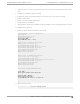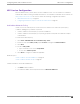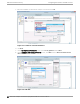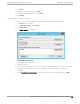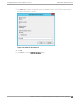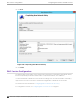Deployment Guide
Table Of Contents
- Table of Contents
- Preface
- About Extreme Campus Controller Deployment
- Configuring DHCP, NPS, and DNS Services
- Centralized Site with a Captive Portal
- Centralized Site with AAA Network
- Deploying a Mesh Network
- Configuring an External NAC Server for MBA and AAA Authentication
- Manage RADIUS Servers for User Authentication
- External Captive Portal on a Third-Party Server
- Access Control Rule Admin Portal Access
- Deploying Centralized Web Authentication
- Deploying ExtremeCloud IQ - SE as an External Captive Portal
- Deployment Strategy
- Configuring an External Captive Portal Network
- Editing the Configuration Profile for Network and Roles
- Extreme Campus Controller Default Pass-Through Rule
- Adding Extreme Campus Controller as a Switch to ExtremeCloud IQ - Site Engine
- Editing the Unregistered Policy on ExtremeCloud IQ - Site Engine
- Editing the ExtremeCloud IQ - Site Engine Profile for Policy and Location-Based Services
- Deploying an ExtremeGuest Captive Portal
- Deploying Client Bridge
- Deploying an Availability Pair
- Deploying Universal APs
- Extreme Campus Controller Pair with ExtremeLocation and AirDefense
- ECP Local Authentication
- PHP External Captive Portal, Controller’s Firewall Friendly API
- Index
NPS Service Configuration
Microsoft Network Policy Server (NPS) can run as a RADIUS server. You can use NPS for centralized
authentication and accounting of multiple client devices. To install NPS on Windows Server 2012 R2, see
http://support.microsoft.com. This section outlines the following configuration procedures:
• Add a New Network Policy on page 43
• Configuring the Extreme Campus Controller as an NPS Client on page 42
Add a New Network Policy
Create one or more network policies. In this section, we outline how to create two specific policy
conditions. Adding policy conditions is optional.
• Create a condition to limit the policy to specific IP addresses.
• Create a condition to limit the policy to a specific group that corresponds to an Extreme Campus
Controller Role.
To create a new network policy:
1. Select Start > Administrative Tool > Network Policy Server.
2. In the tree view, expand NPS (Local), expand Policies, and right-click Network Policies.
3. Select New
4. Provide a Policy name.
• Type of network access server is Unspecified.
• Do not select Vendor Specific
5. Select Next to configure a condition if applicable.
Related Topics
Create Condition: Client IPv4 Addresses on page 43
Create Condition: Windows Groups on page 45
Create Condition: Client IPv4 Addresses
1. Click Add to add a condition.
2. Scroll down to Radius Client Properties and select Client IPv4 Addresses.
Configuring
DHCP, NPS, and DNS Services NPS Service Configuration
Extreme Campus Controller Deployment Guide for version 5.46.03 43