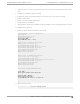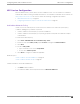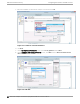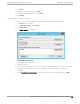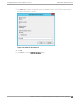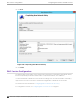Deployment Guide
Table Of Contents
- Table of Contents
- Preface
- About Extreme Campus Controller Deployment
- Configuring DHCP, NPS, and DNS Services
- Centralized Site with a Captive Portal
- Centralized Site with AAA Network
- Deploying a Mesh Network
- Configuring an External NAC Server for MBA and AAA Authentication
- Manage RADIUS Servers for User Authentication
- External Captive Portal on a Third-Party Server
- Access Control Rule Admin Portal Access
- Deploying Centralized Web Authentication
- Deploying ExtremeCloud IQ - SE as an External Captive Portal
- Deployment Strategy
- Configuring an External Captive Portal Network
- Editing the Configuration Profile for Network and Roles
- Extreme Campus Controller Default Pass-Through Rule
- Adding Extreme Campus Controller as a Switch to ExtremeCloud IQ - Site Engine
- Editing the Unregistered Policy on ExtremeCloud IQ - Site Engine
- Editing the ExtremeCloud IQ - Site Engine Profile for Policy and Location-Based Services
- Deploying an ExtremeGuest Captive Portal
- Deploying Client Bridge
- Deploying an Availability Pair
- Deploying Universal APs
- Extreme Campus Controller Pair with ExtremeLocation and AirDefense
- ECP Local Authentication
- PHP External Captive Portal, Controller’s Firewall Friendly API
- Index
Configuring the Extreme Campus Controller as an NPS Client
1. Click Start > Administrative Tools > Network Protocol Server.
2. Expand RADIUS Clients and Servers, right-click RADIUS Clients, and then click New.
The dialog appears.
3. Configure the following parameters:
• Friendly name. Type the name that you want to assign to the Extreme Campus Controller
• Client address (IP or DNS). Type the IP address of the Extreme Campus Controller , and then click
Verify.
Figure 20: Verify Address
a. Click Resolve.
If the IP address is correct, it appears in the Search results text box.
b. Click OK.
• Shared Secret. Select a Shared Secret Template (Optional).
You can opt to enter a Shared Secret manually or have NPS generate the Shared Secret.
◦ Manual. Type a password that both the NPS server and the Extreme Campus Controller will
use to mutually authenticate. This password is case-sensitive. You can use alpha-numeric
characters. You must configure the same shared secret password for the VNS .
◦ Generate. Click Generate to have NPS generate the password. Not all servers support long
generated secrets.
4. Click OK.
Configuring
the Extreme Campus Controller as an NPS
Client Configuring DHCP, NPS, and DNS Services
42 Extreme Campus Controller Deployment Guide for version 5.46.03