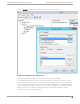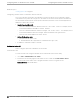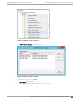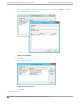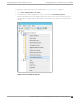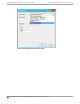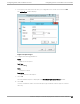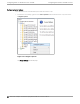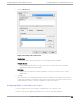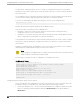Deployment Guide
Table Of Contents
- Table of Contents
- Preface
- About Extreme Campus Controller Deployment
- Configuring DHCP, NPS, and DNS Services
- Centralized Site with a Captive Portal
- Centralized Site with AAA Network
- Deploying a Mesh Network
- Configuring an External NAC Server for MBA and AAA Authentication
- Manage RADIUS Servers for User Authentication
- External Captive Portal on a Third-Party Server
- Access Control Rule Admin Portal Access
- Deploying Centralized Web Authentication
- Deploying ExtremeCloud IQ - SE as an External Captive Portal
- Deployment Strategy
- Configuring an External Captive Portal Network
- Editing the Configuration Profile for Network and Roles
- Extreme Campus Controller Default Pass-Through Rule
- Adding Extreme Campus Controller as a Switch to ExtremeCloud IQ - Site Engine
- Editing the Unregistered Policy on ExtremeCloud IQ - Site Engine
- Editing the ExtremeCloud IQ - Site Engine Profile for Policy and Location-Based Services
- Deploying an ExtremeGuest Captive Portal
- Deploying Client Bridge
- Deploying an Availability Pair
- Deploying Universal APs
- Extreme Campus Controller Pair with ExtremeLocation and AirDefense
- ECP Local Authentication
- PHP External Captive Portal, Controller’s Firewall Friendly API
- Index
The first step in configuring a DHCP server is to create the configuration file that stores the network
information for the clients. Global options can be declared for all clients, or options can be declared for
each client system.
The configuration file can contain any extra tabs or blank lines for easier formatting. The keywords are
not case-sensitive and lines beginning with a hash mark (#) are considered comments.
To use the recommended mode, add the following line to the top of the configuration file:
ddns-update-style interim;
Read the dhcpd.conf man page for details about the dierent modes.
There are two types of statements in the configuration file:
• Parameters – State how to perform a task, whether to perform a task or what networking
configuration options to use to send to the client.
• Declarations – Describe the Topology of the network, describe the clients, provide addresses for the
clients, or apply a group of parameters to a group of declarations.
Some parameters must start with the option keyword and are referred to as options. Options configure
DHCP options; whereas, parameters configure values that are not optional or control how the DHCP
server behaves.
Parameters (including options) declared before a section enclosed in curly brackets {} are considered
global parameters. Global parameters apply to all the sections below it.
Note
If you change the configuration file, the changes will not take eect until you restart the DHCP
daemon with the command service dhcpd restart.
The following is an example of a DHCP configuration on a Red Hat Linux server.
For Wireless AP Subnet
subnet 10.209.0.0 netmask 255.255.255.0 {
option routers 10.209.0.2; ### This is the network’s default gateway address.
option subnet-mask 255.255.255.0
option domain-name xyznetworks.ca
option domain-name servers 192.168.1.3, 207.236, 176.11
range 10.209.0.3 10.209.0.40;
default-lease-time 7200000 ###The figures are in seconds.
## SLP option 78 for Extreme Wireless APs in a Centralized site.
option slp-directory-agent true 10.209.0.1, 10.209.0.3;
authoritative;
Configuring DHCP Option 43 on a Linux Server
This section describes the configurations necessary on the Linux DHCP server to use DHCP option 43
for Extreme Campus Controller discovery. Option 43 requires the following information:
• Vendor Class Identifier (VCI) — The VCI for an ExtremeWireless AP or adapter is HiPath <AP model
name>. For example, the ExtremeWireless AP3912 is HiPath AP3912 and the SA201 adapter is
HiPath SA201.
Configuring
DHCP on a Red Hat Linux Server Configuring DHCP, NPS, and DNS Services
40 Extreme Campus Controller Deployment Guide for version 5.46.03