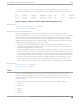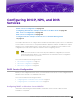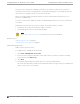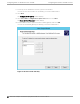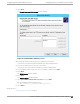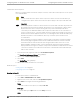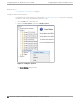Deployment Guide
Table Of Contents
- Table of Contents
- Preface
- About Extreme Campus Controller Deployment
- Configuring DHCP, NPS, and DNS Services
- Centralized Site with a Captive Portal
- Centralized Site with AAA Network
- Deploying a Mesh Network
- Configuring an External NAC Server for MBA and AAA Authentication
- Manage RADIUS Servers for User Authentication
- External Captive Portal on a Third-Party Server
- Access Control Rule Admin Portal Access
- Deploying Centralized Web Authentication
- Deploying ExtremeCloud IQ - SE as an External Captive Portal
- Deployment Strategy
- Configuring an External Captive Portal Network
- Editing the Configuration Profile for Network and Roles
- Extreme Campus Controller Default Pass-Through Rule
- Adding Extreme Campus Controller as a Switch to ExtremeCloud IQ - Site Engine
- Editing the Unregistered Policy on ExtremeCloud IQ - Site Engine
- Editing the ExtremeCloud IQ - Site Engine Profile for Policy and Location-Based Services
- Deploying an ExtremeGuest Captive Portal
- Deploying Client Bridge
- Deploying an Availability Pair
- Deploying Universal APs
- Extreme Campus Controller Pair with ExtremeLocation and AirDefense
- ECP Local Authentication
- PHP External Captive Portal, Controller’s Firewall Friendly API
- Index
• AP4000
• AP410i/e
• AP410i-1
• AP410C
• AP460i/e
• AP460C/S6C/S12C
• AP505i
• AP510i/e
• AP510i-1
• AP560i/h
• AP3917i/e/k
• AP3916ic
• AP3915i/e
• AP3912i
• AP3935i/e
• AP3965i/e
A Defender site is a Centralized site that supports SA201. It begins with the DFNDR_ prefix.
The licensing domain is defined at the site level. When configuring a site, select the Country value that
matches the licensing domain of the APs that comprise the site.
Note
If the licensing domain of your AP does not match the Country assigned to the site, the AP
will not display within a device group for possible selection.
Device Groups
The most simple site configuration allows for one device group for each AP/adapter model, selecting
the default configuration profile and the default RF Management profile for that model.
A more complex deployment allows for more than one device group per AP model. This makes use of
dierent profile features and/or a unique RF Management profile for each device group. With this more
complex deployment, create a device group for any combination of configuration features and RF
configurations.
All devices in a device group must share the following:
• AP/adapter model number
• Configuration Profile
• RF Management Profile
You have the option to discover AP/adapters before creating a device group. However, if you create the
device group first, discovered devices that match the configuration profile are listed within the Create
Device Group dialog, allowing you to simply add each AP/adapter to the device group. Furthermore, if
you create a device group and an adoption rule, your newly discovered AP/adapters will be
automatically added to the correct device group without your intervention.
Device Groups
About Extreme Campus Controller Deployment
22 Extreme Campus Controller Deployment Guide for version 5.46.03