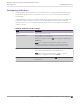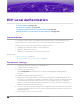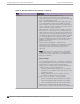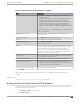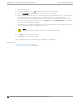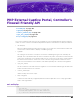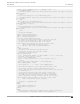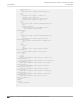Deployment Guide
Table Of Contents
- Table of Contents
- Preface
- About Extreme Campus Controller Deployment
- Configuring DHCP, NPS, and DNS Services
- Centralized Site with a Captive Portal
- Centralized Site with AAA Network
- Deploying a Mesh Network
- Configuring an External NAC Server for MBA and AAA Authentication
- Manage RADIUS Servers for User Authentication
- External Captive Portal on a Third-Party Server
- Access Control Rule Admin Portal Access
- Deploying Centralized Web Authentication
- Deploying ExtremeCloud IQ - SE as an External Captive Portal
- Deployment Strategy
- Configuring an External Captive Portal Network
- Editing the Configuration Profile for Network and Roles
- Extreme Campus Controller Default Pass-Through Rule
- Adding Extreme Campus Controller as a Switch to ExtremeCloud IQ - Site Engine
- Editing the Unregistered Policy on ExtremeCloud IQ - Site Engine
- Editing the ExtremeCloud IQ - Site Engine Profile for Policy and Location-Based Services
- Deploying an ExtremeGuest Captive Portal
- Deploying Client Bridge
- Deploying an Availability Pair
- Deploying Universal APs
- Extreme Campus Controller Pair with ExtremeLocation and AirDefense
- ECP Local Authentication
- PHP External Captive Portal, Controller’s Firewall Friendly API
- Index
3. Select a device group.
4. Beside the Profile field, select to edit the default profile AP3915-default.
5. From the Networks tab, assign a radio to the ECP network you created.
6. External Captive Portal networks use the Unregistered policy by default, there is no user interaction.
The authenticated policy is configured on the captive portal server. You must specify an
authenticated policy on the Extreme Campus Controller that will coincide with the authenticated
captive portal server policy. For example, from the Roles tab, specify Enterprise User as the Extreme
Campus Controller authenticated policy.
7. Optionally, you can configure settings from any of the available profile options. All APs in the device
group are aected by options configured in the profile.
Note
The supported profile options depend on the AP Platform definition.
8. Click Save to save the profile settings.
9. Click Close to close the device group.
Next, configure adoption rules and deploy an availability pair of appliances.
Related Topics
Creating Adoption Rules on page 62
Deploying an Availability Pair on page 182
Editing the Device Group
Profile for ECP Network ECP Local Authentication
196 Extreme Campus Controller Deployment Guide for version 5.46.03