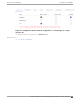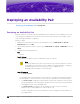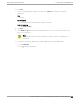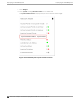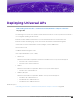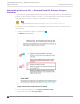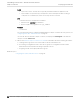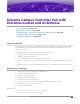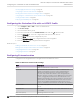Deployment Guide
Table Of Contents
- Table of Contents
- Preface
- About Extreme Campus Controller Deployment
- Configuring DHCP, NPS, and DNS Services
- Centralized Site with a Captive Portal
- Centralized Site with AAA Network
- Deploying a Mesh Network
- Configuring an External NAC Server for MBA and AAA Authentication
- Manage RADIUS Servers for User Authentication
- External Captive Portal on a Third-Party Server
- Access Control Rule Admin Portal Access
- Deploying Centralized Web Authentication
- Deploying ExtremeCloud IQ - SE as an External Captive Portal
- Deployment Strategy
- Configuring an External Captive Portal Network
- Editing the Configuration Profile for Network and Roles
- Extreme Campus Controller Default Pass-Through Rule
- Adding Extreme Campus Controller as a Switch to ExtremeCloud IQ - Site Engine
- Editing the Unregistered Policy on ExtremeCloud IQ - Site Engine
- Editing the ExtremeCloud IQ - Site Engine Profile for Policy and Location-Based Services
- Deploying an ExtremeGuest Captive Portal
- Deploying Client Bridge
- Deploying an Availability Pair
- Deploying Universal APs
- Extreme Campus Controller Pair with ExtremeLocation and AirDefense
- ECP Local Authentication
- PHP External Captive Portal, Controller’s Firewall Friendly API
- Index
Specifying B@AC Network Topology on page 57
Configuring a Captive Portal Network on page 58
Working with Internal Captive Portal Engine Rules on page 59
Configuring the Centralized Site with an AP3915 Profile on page 190
Creating Adoption Rules on page 62
Deploying an Availability Pair on page 182
Configuring the Centralized Site with an AP3915 Profile
1. Go to Configure > Sites > Add to create a Centralized site.
2. Click Device Groups.
3. Select the AP3915 device group.
4. From the Profile field, select the default AP3915 profile and click to edit the profile.
5. From the Networks tab, select the configured Internal Captive Portal network.
6. From the Roles tab, select the configured policy roles.
7. From the ExtremeLocation tab, configure ExtremeLocation integration.
8. From the AirDefense tab, configure AirDefense integration.
Related Topics
Adding a Centralized Site with Device Group on page 54
Editing Device Group Profile for Network and Role on page 59
Configuring ExtremeLocation on page 190
Configuring AirDefense on page 191
Configuring ExtremeLocation
Configure the following parameters to integrate the AP with ExtremeLocation.
Table 21: ExtremeLocation Profile Settings
Field Description
Name Name of the ExtremeLocation Profile.
Tenant ID The Tenant ID links the Extreme Campus Controller to the
tenant, ensuring that your assets cannot inadvertently be
deployed on sites that belong to other ExtremeLocation
accounts. Any modification made to sites managed by this
Extreme Campus Controller, such as adding new access points
or sites, is tagged by the ExtremeLocation Tenant Account
Number automatically. The location Tenant ID is saved to, and
retrieved from, the data plane by WebSocket client. It is then
sent as session data to the ExtremeLocation server once a
session is established. The Tenant ID can be up to 32 characters.
Server Address The FQDN (fully-qualified domain name) of the LocationEngine
Server.
Minimum RSS RSS threshold for reporting location data. Valid values are -90
to -70 dBm.
Report Frequency Reporting interval in seconds.
Configuring the Centralized Site with an AP3915 Profile
Extreme Campus Controller Pair with ExtremeLocation
and AirDefense
190 Extreme Campus Controller Deployment Guide for version 5.46.03