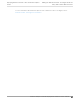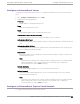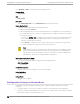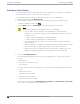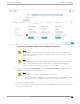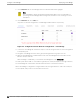Deployment Guide
Table Of Contents
- Table of Contents
- Preface
- About Extreme Campus Controller Deployment
- Configuring DHCP, NPS, and DNS Services
- Centralized Site with a Captive Portal
- Centralized Site with AAA Network
- Deploying a Mesh Network
- Configuring an External NAC Server for MBA and AAA Authentication
- Manage RADIUS Servers for User Authentication
- External Captive Portal on a Third-Party Server
- Access Control Rule Admin Portal Access
- Deploying Centralized Web Authentication
- Deploying ExtremeCloud IQ - SE as an External Captive Portal
- Deployment Strategy
- Configuring an External Captive Portal Network
- Editing the Configuration Profile for Network and Roles
- Extreme Campus Controller Default Pass-Through Rule
- Adding Extreme Campus Controller as a Switch to ExtremeCloud IQ - Site Engine
- Editing the Unregistered Policy on ExtremeCloud IQ - Site Engine
- Editing the ExtremeCloud IQ - Site Engine Profile for Policy and Location-Based Services
- Deploying an ExtremeGuest Captive Portal
- Deploying Client Bridge
- Deploying an Availability Pair
- Deploying Universal APs
- Extreme Campus Controller Pair with ExtremeLocation and AirDefense
- ECP Local Authentication
- PHP External Captive Portal, Controller’s Firewall Friendly API
- Index
9. On the Networks tab, the Client Bridge network is indicated with a black highlight.
Note
The Client Bridge is always assigned the primary BSSID (Basic Service Set Identifier). If
you change the Client Bridge network assignment, the radio is reset, resulting in a service
interruption.
10. On the Networks tab, select GE2 port.
Only allow one network assignment to Client Bridge and GE2 interfaces respectively.
Figure 80: Configuration Profile Network Configuration – Client Bridge
11. Connect the Client Bridge AP to Extreme Campus Controller using the GE1 Port, which is designated
as the primary port.
12. Assign the Client Bridge AP to the device group and assign the device group to the site.
13. After the Client Bridge link is established, disconnect the Client Bridge AP from the GE1 Port and
Extreme Campus Controller.
After the bridge is established, you can find the Client Bridge AP on the Clients List.
The end-system device trac is connected through GE2 port (or ETH/POE port for the single interface).
The Client Bridge AP communicates with the infrastructure AP on the wireless network.
When Client Bridge is configured on a single interface AP, the single interface is used as the client port,
not as an uplink, and you will not see the GE2 Port Function.
Configure
Client Bridge Deploying Client Bridge
180 Extreme Campus Controller Deployment Guide for version 5.46.03