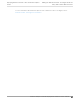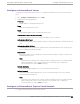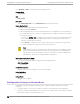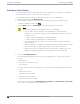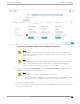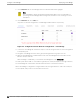Deployment Guide
Table Of Contents
- Table of Contents
- Preface
- About Extreme Campus Controller Deployment
- Configuring DHCP, NPS, and DNS Services
- Centralized Site with a Captive Portal
- Centralized Site with AAA Network
- Deploying a Mesh Network
- Configuring an External NAC Server for MBA and AAA Authentication
- Manage RADIUS Servers for User Authentication
- External Captive Portal on a Third-Party Server
- Access Control Rule Admin Portal Access
- Deploying Centralized Web Authentication
- Deploying ExtremeCloud IQ - SE as an External Captive Portal
- Deployment Strategy
- Configuring an External Captive Portal Network
- Editing the Configuration Profile for Network and Roles
- Extreme Campus Controller Default Pass-Through Rule
- Adding Extreme Campus Controller as a Switch to ExtremeCloud IQ - Site Engine
- Editing the Unregistered Policy on ExtremeCloud IQ - Site Engine
- Editing the ExtremeCloud IQ - Site Engine Profile for Policy and Location-Based Services
- Deploying an ExtremeGuest Captive Portal
- Deploying Client Bridge
- Deploying an Availability Pair
- Deploying Universal APs
- Extreme Campus Controller Pair with ExtremeLocation and AirDefense
- ECP Local Authentication
- PHP External Captive Portal, Controller’s Firewall Friendly API
- Index
Configure an ExtremeGuest Server
Configure up to three ExtremeGuest servers. To configure an ExtremeGuest server. Take the following
steps:
1. Go to Configure > ExtremeGuest and select Add.
2. Configure the following parameters:
IP Address
Valid IP address of the ExtremeGuest server.
Name
Name of the ExtremeGuest server.
FQDN
Fully-qualified domain name of the ExtremeGuest server.
Authentication Timeout Duration (Seconds)
Determines a timeout value, in seconds, for the RADIUS server connection.
Authentication Retry Count
Determines the number of times Extreme Campus Controller will attempt to authenticate an end
user.
Authentication Client UDP Port
User Datagram Protocol (UDP) port number used for client authentication. UDP needs only one
port for full-duplex, bidirectional trac.
Shared Secret
The password that is used to validate the connection between Extreme Campus Controller and
the ExtremeGuest server.
Mask
Determines if the Shared Secret or password value is displayed on the user interface. Enable
Mask to display dots in place of the Shared Secret or password value. To display the
password characters, clear the Mask check box.
Callback User Name
User ID that Callback Manager uses to access the ExtremeGuest server.
Callback Password
The password that Callback Manager uses to access the ExtremeGuest server. The minimum
password length is 6 characters.
Mask
Determines if the Shared Secret or password value is displayed on the user interface. Enable
Mask to display dots in place of the Shared Secret or password value. To display the
password characters, clear the Mask check box.
Configure an ExtremeGuest Captive Portal Network
To configure an ExtremeGuest captive portal network.
Deploying an ExtremeGuest Captive Portal
Configure an ExtremeGuest Server
Extreme Campus Controller Deployment Guide for version 5.46.03 173