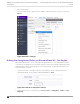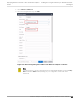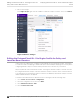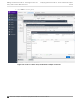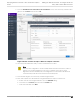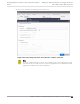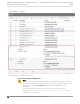Deployment Guide
Table Of Contents
- Table of Contents
- Preface
- About Extreme Campus Controller Deployment
- Configuring DHCP, NPS, and DNS Services
- Centralized Site with a Captive Portal
- Centralized Site with AAA Network
- Deploying a Mesh Network
- Configuring an External NAC Server for MBA and AAA Authentication
- Manage RADIUS Servers for User Authentication
- External Captive Portal on a Third-Party Server
- Access Control Rule Admin Portal Access
- Deploying Centralized Web Authentication
- Deploying ExtremeCloud IQ - SE as an External Captive Portal
- Deployment Strategy
- Configuring an External Captive Portal Network
- Editing the Configuration Profile for Network and Roles
- Extreme Campus Controller Default Pass-Through Rule
- Adding Extreme Campus Controller as a Switch to ExtremeCloud IQ - Site Engine
- Editing the Unregistered Policy on ExtremeCloud IQ - Site Engine
- Editing the ExtremeCloud IQ - Site Engine Profile for Policy and Location-Based Services
- Deploying an ExtremeGuest Captive Portal
- Deploying Client Bridge
- Deploying an Availability Pair
- Deploying Universal APs
- Extreme Campus Controller Pair with ExtremeLocation and AirDefense
- ECP Local Authentication
- PHP External Captive Portal, Controller’s Firewall Friendly API
- Index
9. From the Add Advanced Location Based Access Behavior screen, select the newly created location
group for the Location field, and select OK.
Figure 74: New Location Group for Extreme Campus Controller
10. Select the portal and features that you wish to enabled for this location.
Note
When a portal configuration is used in multiple advanced location based sets, edits to a
portal in one set will propagate across all sets. For example, if you remove Guest
Registration from the Default portal, Guest Registration is removed from all advanced
location based portals that use are based on the Default portal.
11. From the Rules Engine, select the newly created Unregistered rule.
12. Now create a profile associated with the Unregistered Extreme Campus Controller rule.
a. Double-click the new Unregistered Rule to open the Edit Rule dialog.
b. Scroll down to the Actions pane and select the Profile field.
c. From the Profile field, select New.
Deploying ExtremeCloud IQ - SE as an External Captive
Portal
Editing the ExtremeCloud IQ - Site Engine Profile for
Policy and Location-Based Services
Extreme Campus Controller Deployment Guide for version 5.46.03 167