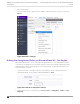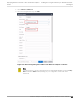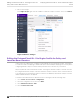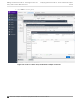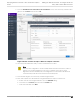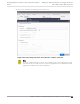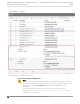Deployment Guide
Table Of Contents
- Table of Contents
- Preface
- About Extreme Campus Controller Deployment
- Configuring DHCP, NPS, and DNS Services
- Centralized Site with a Captive Portal
- Centralized Site with AAA Network
- Deploying a Mesh Network
- Configuring an External NAC Server for MBA and AAA Authentication
- Manage RADIUS Servers for User Authentication
- External Captive Portal on a Third-Party Server
- Access Control Rule Admin Portal Access
- Deploying Centralized Web Authentication
- Deploying ExtremeCloud IQ - SE as an External Captive Portal
- Deployment Strategy
- Configuring an External Captive Portal Network
- Editing the Configuration Profile for Network and Roles
- Extreme Campus Controller Default Pass-Through Rule
- Adding Extreme Campus Controller as a Switch to ExtremeCloud IQ - Site Engine
- Editing the Unregistered Policy on ExtremeCloud IQ - Site Engine
- Editing the ExtremeCloud IQ - Site Engine Profile for Policy and Location-Based Services
- Deploying an ExtremeGuest Captive Portal
- Deploying Client Bridge
- Deploying an Availability Pair
- Deploying Universal APs
- Extreme Campus Controller Pair with ExtremeLocation and AirDefense
- ECP Local Authentication
- PHP External Captive Portal, Controller’s Firewall Friendly API
- Index
5. Enforce the changes.
From Engine Groups, right-click the IP address of Extreme Campus Controller. Then, select Enforce.
Figure 71: Enforce Changes
Editing the ExtremeCloud IQ - Site Engine Profile for Policy and
Location-Based Services
In this section, we outline how to configure Location-Based Services in ExtremeCloud IQ - Site Engine
to create more than one mapping to an External Captive Portal. Multiple mappings are necessary when
configuring Extreme Campus Controller side-by-side with other controllers in your network.
All policies/filter-ids sent from ExtremeCloud IQ - Site Engine to Extreme Campus Controller must also
be configured in Extreme Campus Controller. If Extreme Campus Controller cannot correlate a filter-id
to an existing policy in the Extreme Campus Controller roles database, the Extreme Campus Controller
default authenticated roles are applied.
To enable Location Based Services ExtremeCloud IQ - Site Engine, take the following steps:
1. Go to Control > Access Control > Configuration.
2. Select the configuration in use, then select Rules.
3. Select Advanced Locations > Add.
4. Select Location Field > New.
Editing the ExtremeCloud IQ - Site Engine
Profile for
Policy and Location-Based Services
Deploying ExtremeCloud IQ - SE as an External Captive
Portal
164 Extreme Campus Controller Deployment Guide for version 5.46.03