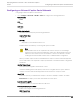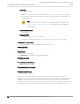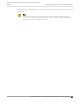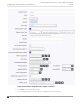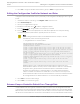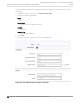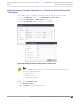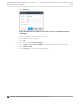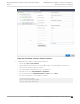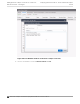Deployment Guide
Table Of Contents
- Table of Contents
- Preface
- About Extreme Campus Controller Deployment
- Configuring DHCP, NPS, and DNS Services
- Centralized Site with a Captive Portal
- Centralized Site with AAA Network
- Deploying a Mesh Network
- Configuring an External NAC Server for MBA and AAA Authentication
- Manage RADIUS Servers for User Authentication
- External Captive Portal on a Third-Party Server
- Access Control Rule Admin Portal Access
- Deploying Centralized Web Authentication
- Deploying ExtremeCloud IQ - SE as an External Captive Portal
- Deployment Strategy
- Configuring an External Captive Portal Network
- Editing the Configuration Profile for Network and Roles
- Extreme Campus Controller Default Pass-Through Rule
- Adding Extreme Campus Controller as a Switch to ExtremeCloud IQ - Site Engine
- Editing the Unregistered Policy on ExtremeCloud IQ - Site Engine
- Editing the ExtremeCloud IQ - Site Engine Profile for Policy and Location-Based Services
- Deploying an ExtremeGuest Captive Portal
- Deploying Client Bridge
- Deploying an Availability Pair
- Deploying Universal APs
- Extreme Campus Controller Pair with ExtremeLocation and AirDefense
- ECP Local Authentication
- PHP External Captive Portal, Controller’s Firewall Friendly API
- Index
c. Select Add Device
Figure 64: Add Extreme Campus Controller as a device in ExtremeCloud IQ -
Site Engine
a. Enter The IP address of Extreme Campus Controller.
b. Select the profile that you created.
c. Select OK.
4. Add the switch to your Access Control Engine.
a. Select Control > Access Control > Engines. From the All Engines panel, select the Engine.
b. Select Switches > Add.
c. From the Devices tree, select the newly added device.
Adding Extreme Campus Controller as a Switch to
ExtremeCloud IQ - Site Engine
Deploying ExtremeCloud IQ - SE as an External Captive
Portal
158 Extreme Campus Controller Deployment Guide for version 5.46.03